Job Boards
March 14, 2024Introduction
The Jobs feature is a dynamic addition for Users who have enabled the Proposal V2 feature on our platform. This tool provides an informative overview of active contacts with proposals to facilitate job management tasks. Below you will find more details on how to utilize the various functionalities of the Jobs feature to streamline your workflow.
Accessing Jobs
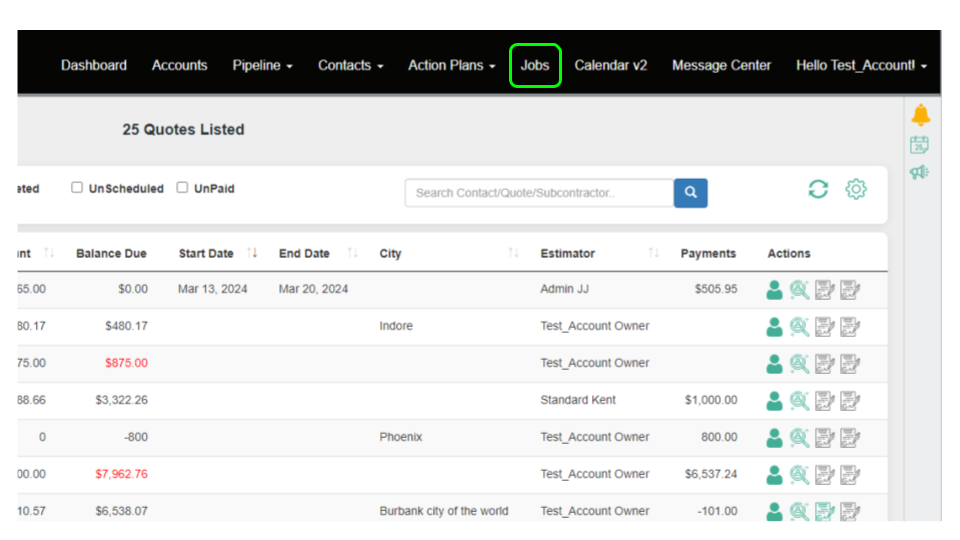
The Jobs feature is located on the main menu of the user interface for those who have the Proposal v2 feature activated. It presents a list of all active contacts with at least one associated proposal.
Utilizing Page Features
Customizing Your View with the Settings Gear
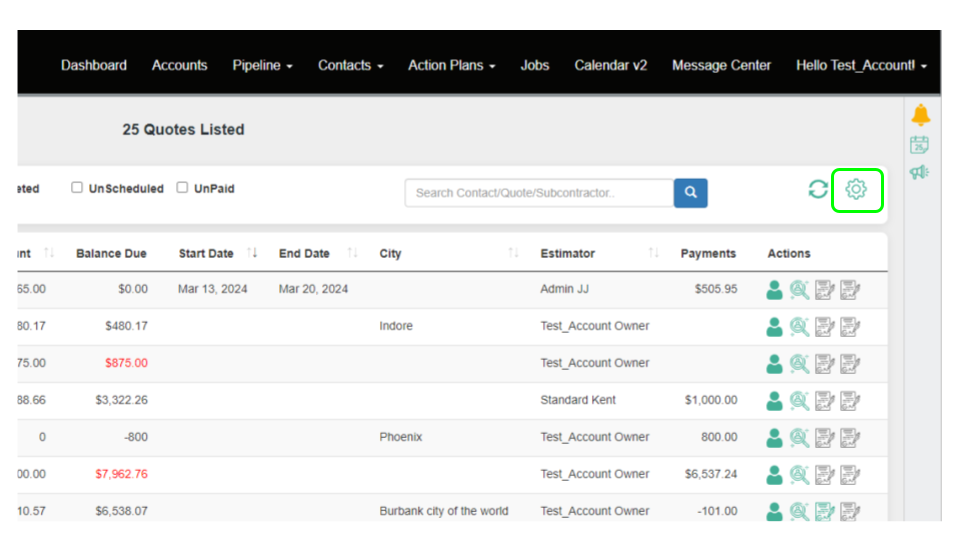
- Click on the Settings Gear icon at the top of the Jobs page.
- From the dialog box, select or deselect the columns you wish to display on your Jobs dashboard. Choices include Quote #, Contact Name, Address, and more.
Applying Filters
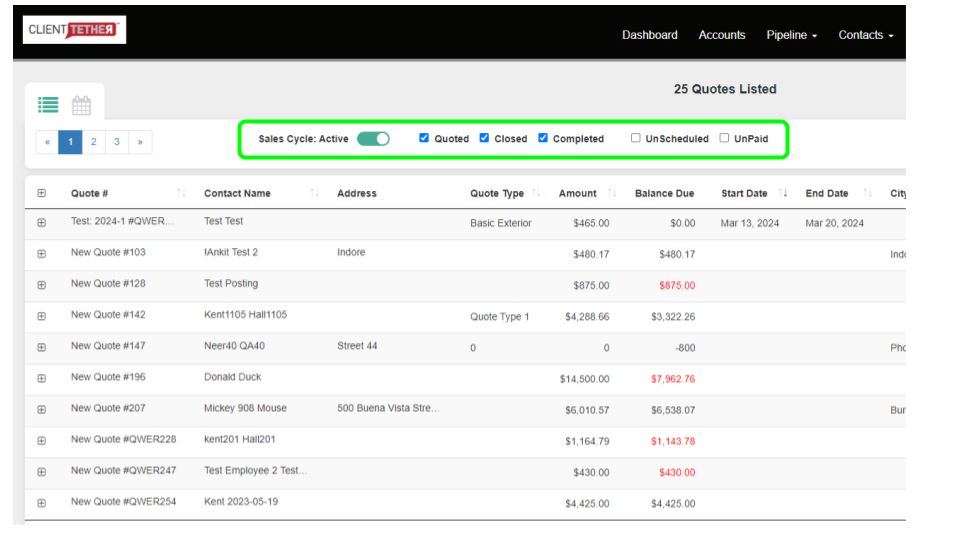
The Jobs feature provides filters to help you manage and view your proposals efficiently:
- Sales Cycle Status Filter: Use the toggles at the top to filter proposals by their sales cycle status: Quoted, Closed, or Completed.
- Additional Filters: Utilize additional filter options to show only proposals that are Unscheduled or Unpaid by checking the corresponding boxes.
Sorting Proposals
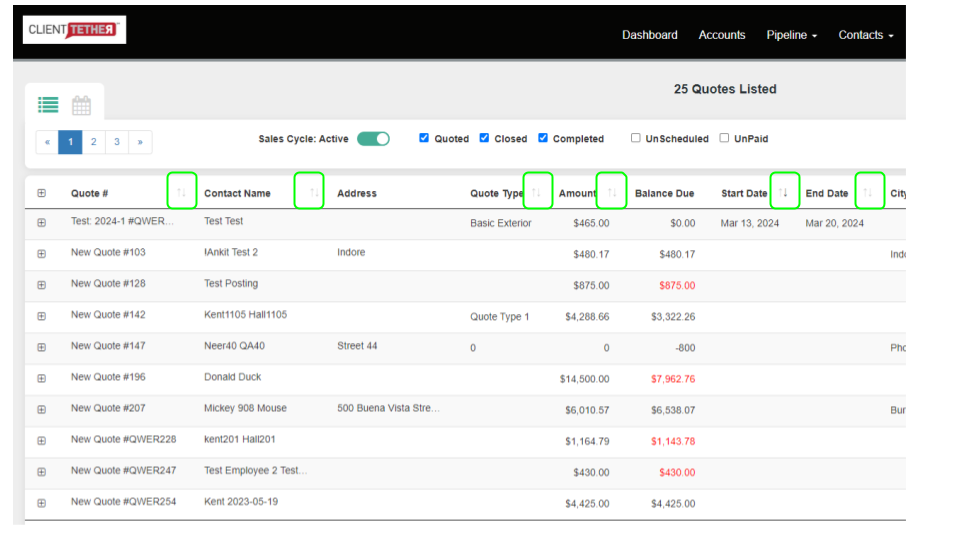
- You can sort the information in most columns by clicking on the column title, which allows for ascending or descending order views.
Managing Proposal Lists over Ten with Pagination
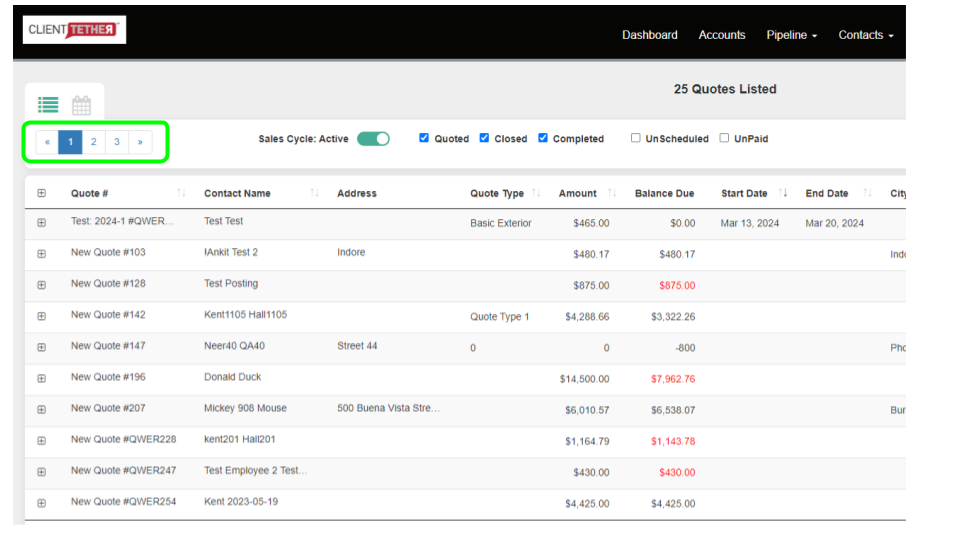
- The pagination feature at the top left of the list allows you to navigate through your proposals efficiently. Lists longer than ten proposals will be divided across multiple pages.
Unpaid
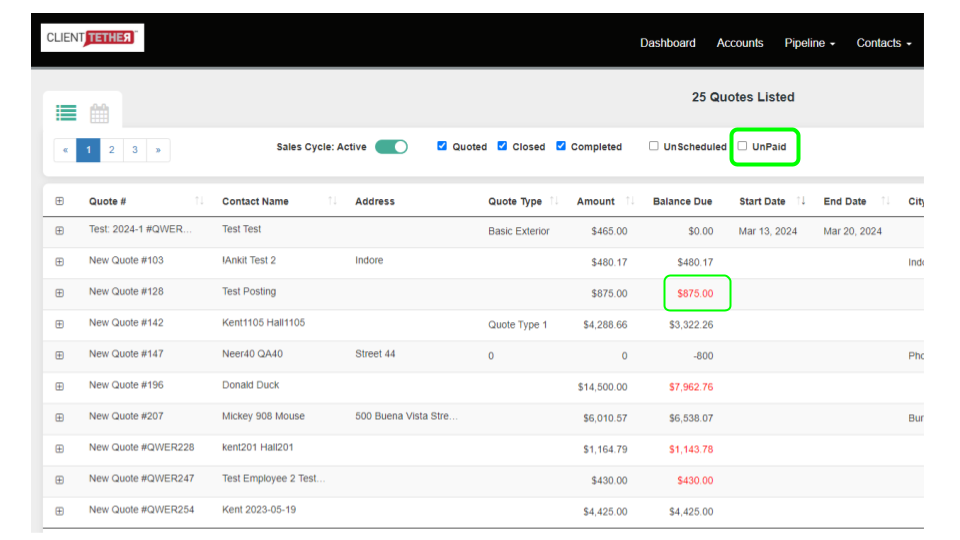
- Unpaid is any proposal with a Balance Due > $0
- Red Balance Due is an Opportunity that is marked as CMPL and a Proposal with a Balance Due
Work Orders Drilldown
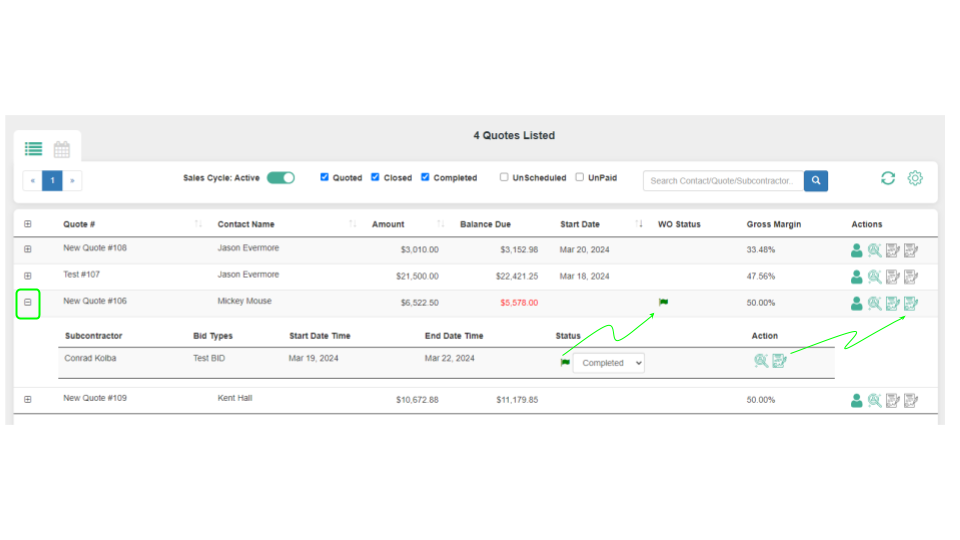
Accessing Work Orders
- If Work Orders are being utilized, you can access them directly from the Jobs dashboard. Click on the associated icon in the “+” icon on the left to open the relevant Work Order Info.
Viewing Work Order Status
- Upon accessing the Work Orders, you will be presented with a list of all work orders assigned to that contact, including each order’s status. This enables quick status assessments and management of multiple work orders.
Accessing Calendar View
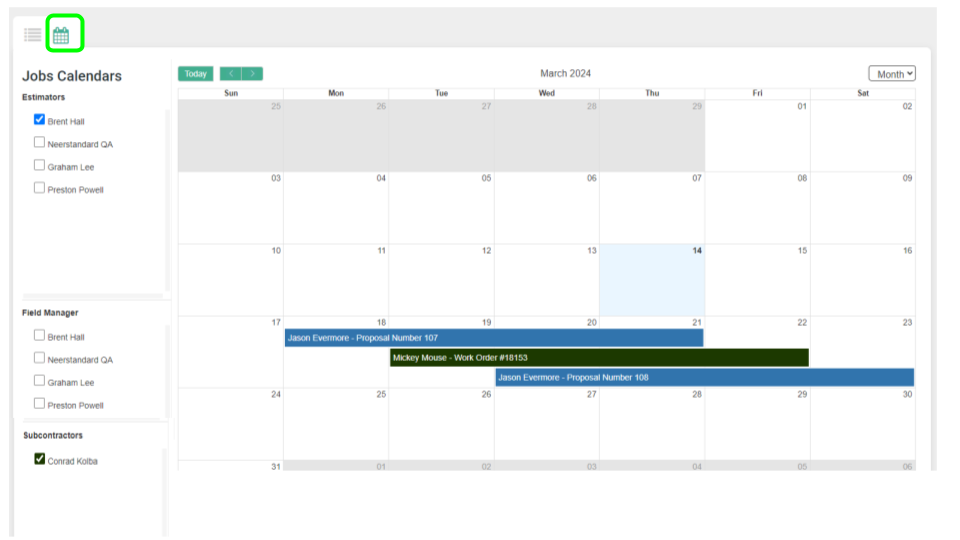
Click the Calendar icon in the top left. Then choose the type of User you want to see on the calendar.
- Estimators, Field Managers and Subcontractors are three types of users to select form.
- Proposal Start and End date are assigned to Estimators and Field Managers
- Work Order Start and End Dates are assigned to Subcontractors
Conclusion
The Jobs feature in Proposal V2 is designed to centralize your project management tasks, improve visibility over your sales cycle, and enhance overall operational efficiency. For further assistance or clarification on how to leverage the Jobs feature to its full potential, please reach out to our customer support team.