Mass Updating
February 12, 2020
The Mass Updating feature was brought on by User requests. It has been expanded to update all Contact Information fields and Custom Fields as well, making this feature a very powerful one.
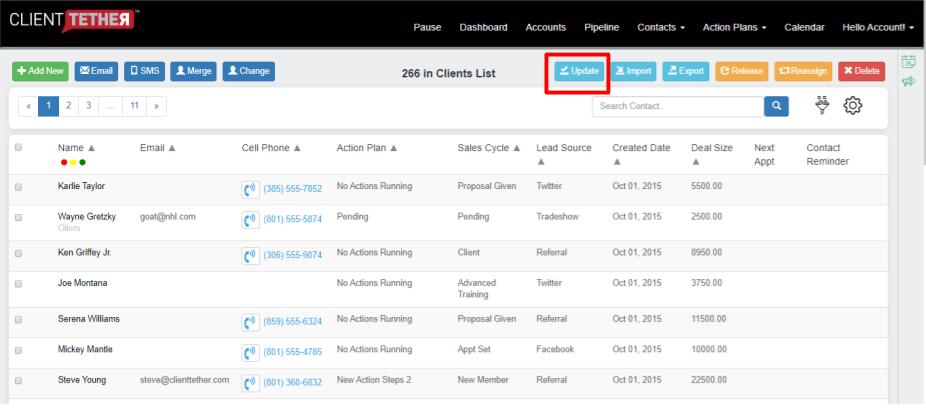
When you click on the Update button, you will be presented with a dialog box that has two choices. The first step is to download the sample spreadsheet. and the second step is upload a completed spreadsheet.
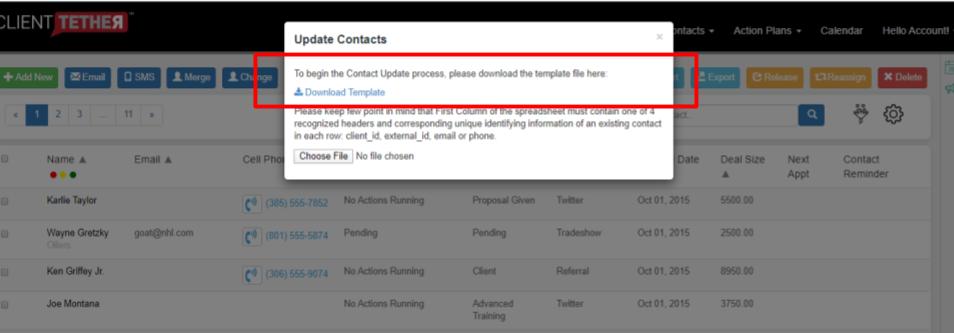
Download the sample file and open it up. It will look like the following:
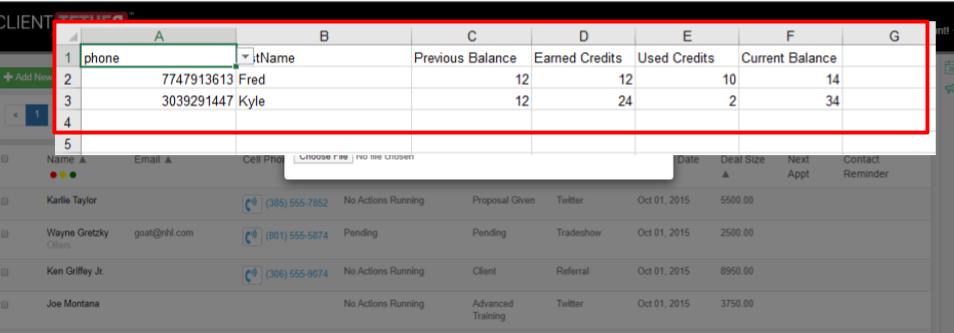
Please understand:
- the first column of the spreadsheet must contain one of four recognized Headers : client_id, external_id, email or phone.
- All rows must present the value indicated in the first column Header
- The value presented must be unique identifying information to only one Contact in your List
- The rest of the columns must also have values in the header row
- Column Header values can contain any field name mentioned in the POSTing to ClientTether 2020 Contact Parameters table.
- Column Headers can contain non-reserved names from the Contact Parameters table, which will update (add) Custom Fields.
Example Explained
In the example above the Phone was selected as the First Column Header, meaning that each subsequent row must have a 10 digit phone number. Remember that our system only stores a 10 digit number with no formatting. The phone numbers entered should identify only one Contact Record in my list.
The second Column Header is firstName, which is a reserved field name in the Contact Parameters Table. So, in our example, the Contact Record that has the identified Phone will have its first name field updated to the value supplied in column B: Fred or Kyle respectively.
The next four columns have Header Row values that are not reserved field names. Hence each of those records will have those header rows updated or added as Custom Fields.
To explain the example further, imagine that you have a B2B chocolate company. Each of your customers have an account where they earn free truffles. But it is your MRP software that tracks the values earned and used.
You are able to export a CSV file with the phone and account values from your MRP, then upload those values into ClientTether to be shared by our powerful communication processes.
Recommendation
Test, Test, TEST. Please test your data by updating just a few records at a time before you update lots of records.
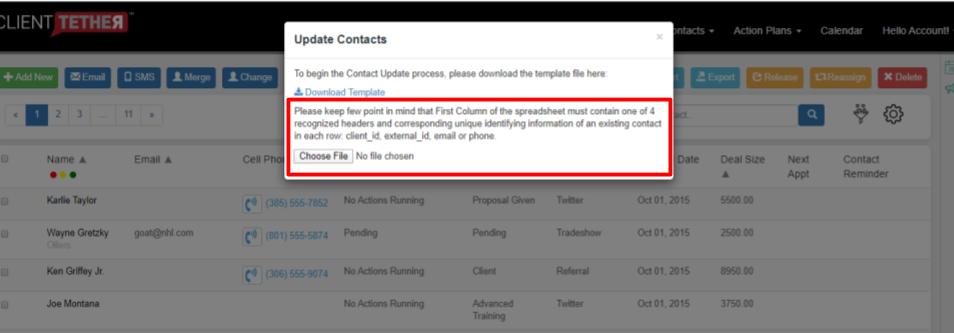
After you have filled in the data that you want to update in ClientTether, then return to the Update screen and choose the file. Each row of the spreadsheet will be evaluated and updated. Be patient, this is handled by one of our background processes.