Importing
September 1, 2020Overview
Importing is the process where you can bring your existing client list into ClientTether.
To do this effectively, and save yourself a headache, you will need to follow the instructions on this page exactly.
You have to use our template in order for the import to work.
Topics
Downloading the Template
The very first step in importing is you have to download the template.
You will not be able to import if you do not use our template.
- Go to “Contacts” on the main menu
- Click any of the options on the drop down menu except “Archived”
- Click
 on the top right of the screen, which will open a dialogue box.
on the top right of the screen, which will open a dialogue box. - Click

- Close Dialogue Box
Entering Data on Template
Please follow these instructions carefully to ensure your data transitions smoothly into ClientTether. If this is your first time importing or you have any questions, please reach out to your success manager for support. Our team wants to ensure this process goes smoothly for you.
Also, before you begin a large import, we strongly recommend you import a couple of contacts (3-4) begin with to make sure you are following the process correctly. Once you have verified you have your data aligned correctly, you can then import the rest easily.
If there are any errors on the import sheet ClientTether will not accept any of the data to ensure we save you a lot of time trying to patch up an incomplete or spotty import.
This section will go over each tab available to you in the Import File.
- Header File
- Instructions Tab
- State Abbreviations
- Postal Code Format
- Date Format
- Action Plan IDs
- Sales Cycle IDs
- Lead Source IDs
Header File
This is where you enter the data to import into ClientTether.
DO NOT edit the Column headers on this sheet.
It is important to note for an import the only required information is a first and last name.
Also as you move your mouse of the sheet you will see pop ups giving you helpful hints on how to format information.
Before you enter anything on this sheet you NEED to read and be familiar with the Instructions Tab.
Instructions Tab
This provides step by step instructions for how to fill out out the Header File tab.
The instructions in the Instruction Tab are written for a more technical audience. The same information is included below, but adjusted for non-technical users.
| Column Name | Description | Limitations |
|---|---|---|
| firstName | Contact’s first Name – REQUIRED | Can accept any combination of letters, numbers, symbols |
| lastName | Contact’s lat Name – REQUIRED | Can accept any combination of letters, numbers, symbols |
| phone | 10 digit phone number. This is assumed to be a Cell phone. | Only accepts numbers. No formatting accepted. |
| smsok | If you have permission to text the contact use 1, if you do not user 0. This will default to 0 if no value is provided. | Only accepts 1 or 0 |
| second_Phone | 10 digit phone number. | Only accepts numbers. No formatting accepted. Please remove all +1 or ( ) or – or . characters. |
| Email Address for the contact. Must be unique for each contact. | Must be in proper email format. ___________@_____.___ | |
| address | Street address | Can accept any combination of letters, numbers, symbols |
| city | City | Can accept any combination of letters, numbers, symbols |
| state | US State or Canadian Province | 2-Letter Abbreviation – Reference State Abbreviations Tab. |
| zip | Postal Code | US and CA Zip/Postal Codes: 5 Digit Zip 5-4 Digit Zip 5-4-2 Digit Zip A1A 1A1, where A is a letter and 1 is a digit, with a space separating the third and fourth characters |
| compName | Company Name | Can accept any combination of letters, numbers, symbols |
| tag | Comma separated list of tags. New tags will be created if needed | Can accept any combination of letters, numbers, symbols |
| job_title | Job Title | Can accept any combination of letters, numbers, symbols |
| external_id | ID used for Contact for integrated software with CT (NOT CT Client ID) | Can accept any combination of letters, numbers, symbols |
| deal_size | Deal Size | Whole Number – No Decimals accepted |
| age | Age- Not Birthday | Whole Number – No Decimals accepted |
| education | However, your company chooses to classify someone’s education | Can accept any combination of letters, numbers, symbols |
| gender | M for Male, F for Female | Only Accepts M or F |
| high_net_worth | High Net worth | Whole Number – No Decimals accepted |
| home_owner_status | Home Owner Status | |
| household_income | House hold income | Whole Number – No Decimals accepted |
| Length_of_residence | Length of residence | Whole Number – No Decimals accepted |
| market_value | Market Value | Whole Number – No Decimals accepted |
| material_status | Material Status | Must be “Single”, “Married”, or “Divorced” |
| occupation | Occupation | Can accept any combination of letters, numbers, symbols |
| presence_of_children | Enter 1 for yes 0 for no | Only accepts 1 or 0 |
| creation_date | Date Contact Created – if blank it will auto fill with the date of the import. | Must be in year month Day format YYYY-MM-DD |
| presence_of_pets | Enter 1 for yes 0 for no | Only accepts 1 or 0 |
| anniversary_1 | Date for an Anniversary | Must be in year month Day format YYYY-MM-DD |
| anniversary_2 | Date for an Anniversary | Must be in year month Day format YYYY-MM-DD |
| Facebook Profile Link | Can accept any combination of letters, numbers, symbols | |
| Linked in Profile Link | Can accept any combination of letters, numbers, symbols | |
| Twitter Handle | Can accept any combination of letters, numbers, symbols | |
| action_plan_id | CT Action ID Number | Number copied from ClientTether |
| sales_cycle_id | CT Sales Cycle ID Number | Number copied from ClientTether |
| lead_source_id | CT Lead Source ID Number | Number copied from ClientTether |
| client_category | Not Available to All Accounts – Unless you have been told to use this leave blank. | Can accept any combination of letters, numbers, symbols |
| whiteboard | Notes that you want displayed on the contact’s Contact Profile Whiteboard. | Can accept any combination of letters, numbers, symbols |
| clients_date_last | Last date of importance to your company | Must be in year month Day format YYYY-MM-DD |
| clients_date_next | Next date of importance for your company | Must be in year month Day format YYYY-MM-DD |
| new_lead_notification | 0-No notifications (Default) 1-Software Notifications 2-Email, Text, Software Notifications | Only accepts 0, 1, 2 |
| contact_type | 1-Client 2-Employee 3-Partner 4-Vendor 5- Other | Only accepts 1, 2, 3, 4, or 5 |
| assigned_user_id | CT User ID for the assigned User | This is a set number please reach out to your CSM with request to get it. |
State Abbreviations
This sheet provides the list of acceptable abbreviations for States within the US and for Provinces in Canada.
Postal Code Format
This sheet is currently blank. Please leave it as such. This will change with a future update.
Date Format
This sheet is currently blank. Please leave it as such. This will change with a future update.
Action Plan IDs
This sheet is currently blank. Please leave it as such. This will change with a future update.
Sales Cycle IDs
This sheet is currently blank. Please leave it as such. This will change with a future update.
Lead Source IDs
This sheet is currently blank. Please leave it as such. This will change with a future update.
Uploading the Template
- Make sure import file is prepped and Saved
- Go to Contacts in ClientTether, again any option other than Archive is fine.
- Click

- IF you are putting all imports in the same action plan then select it from the drop down menu
- Please also remember if you are importing and assigning all imports to a specific action plan you want to be careful. If you import 1000 contacts and put them all in one action plan that has an immediate call, you will receive 1000 immediate calls as soon as the import completes. Also, PLEASE NOTE that if you do not select an Action Plan, your contacts will be placed into the “Default Action Plan”, which may have messaging in it you do not wish to send to your contacts. Please create a placeholder Action Plan for importing if you do not have a specific plan you want to run, or delete all of your actions from the “Default Action Plan” to avoid sending communications you did not intend to send.
- Click “Choose File”
- Select your file
- IF you are importing more than 1000 please check the box indicating that fact.
- Click
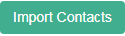
- Read notice click “Okay”
Please be patient as the system works through the import process:
- importing and validating each row of data
- creating History Notes as it goes
- assigning Lead Sources
- assigning Sales Cycles
- assigning and initiating Action Plans
- generating Pending Actions
Sometimes, very large imports can take a few hours to process and finish setting up all the automation.