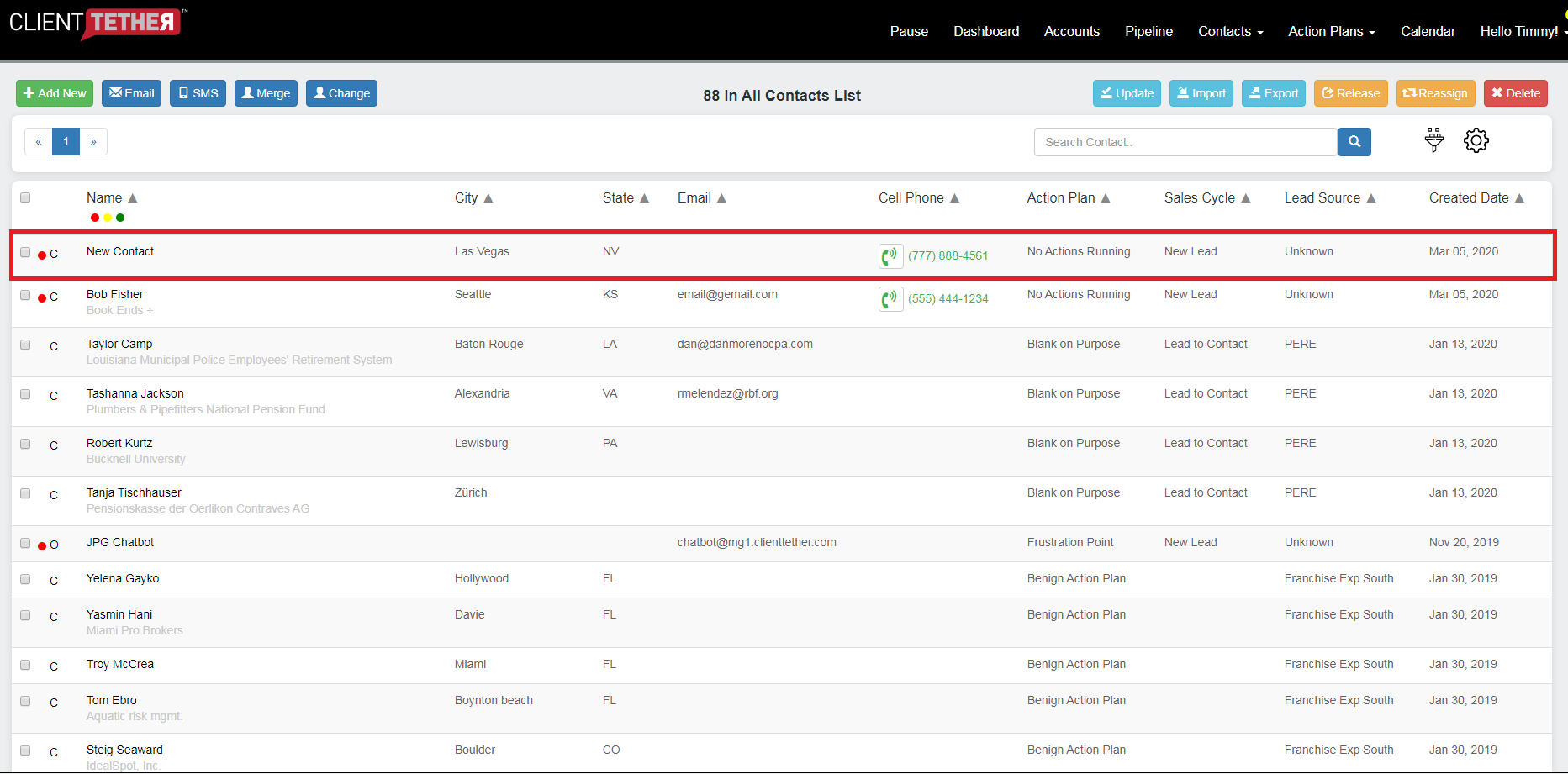Manually Creating Contacts
March 5, 2020Video Demonstration
If you can see the video above click here
Written Instructions
The steps to manually creating a contact are:
- Log into ClientTether
- Click on the Contact Tab from the Navigation Links at the top of the page
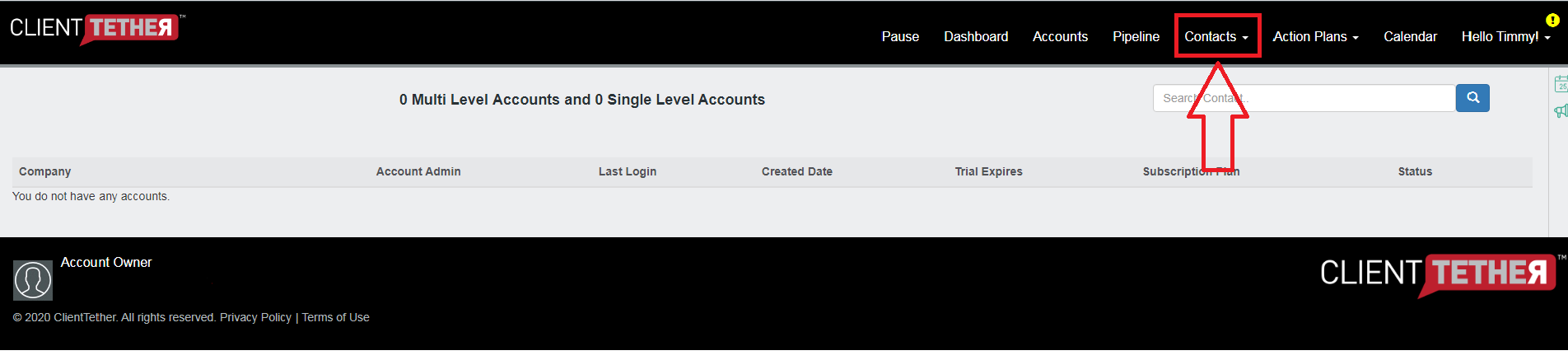
- A drop down Menu will display. Select what category you wish to add a contact to, or just select “All”
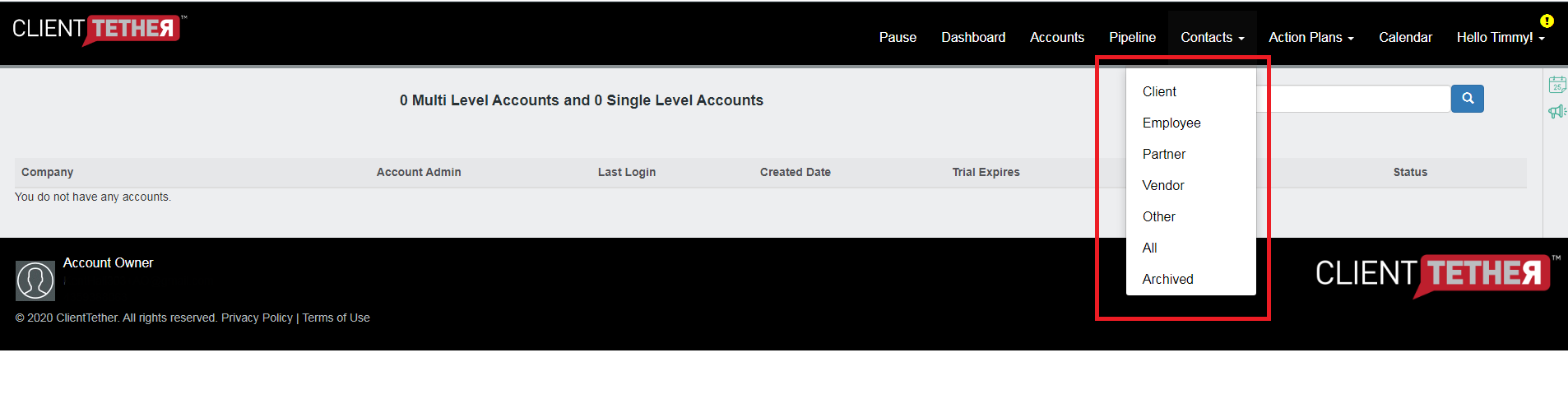
- No matter your selection the next step will be the same. In the upper Left hand corner there is an icon called “+ Add New” Click on that Icon
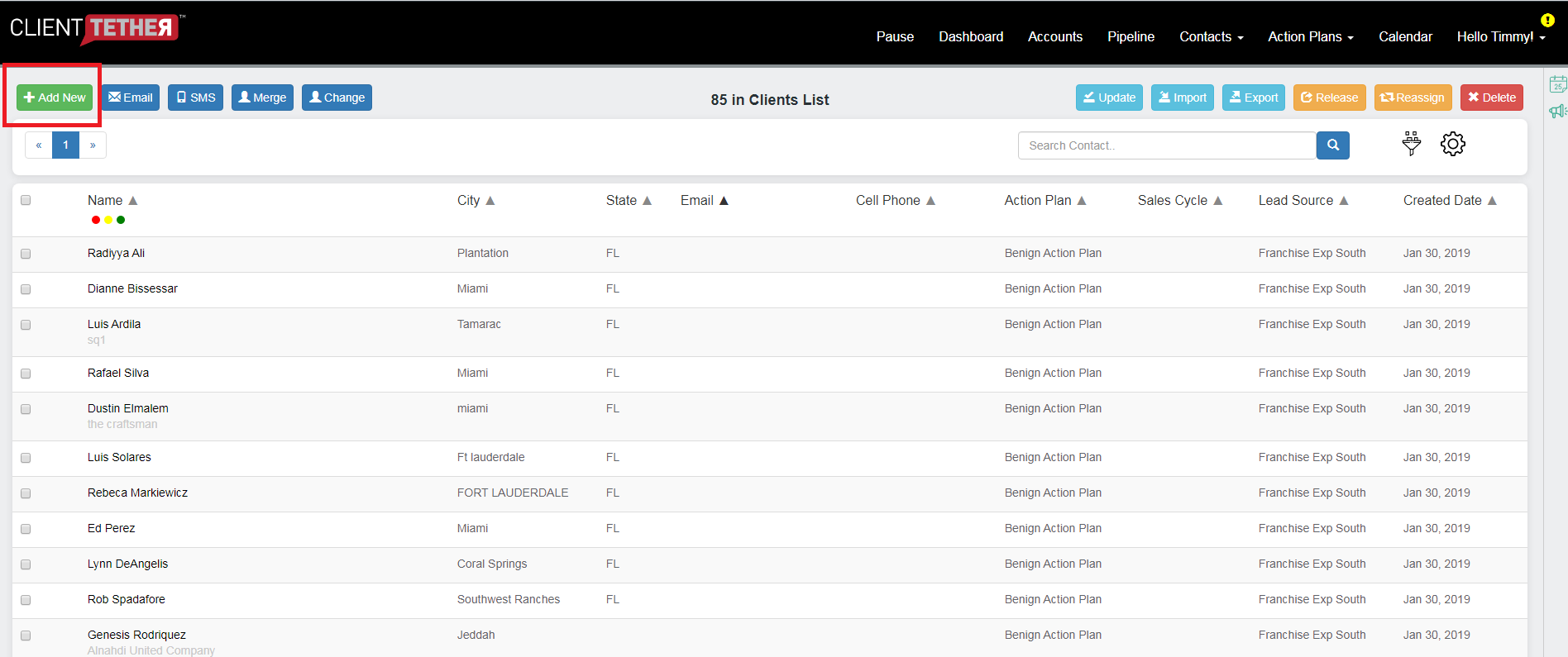
- Fill in the information for the new contact: Type of Contact, Name, Phone, Email, Address, etc.
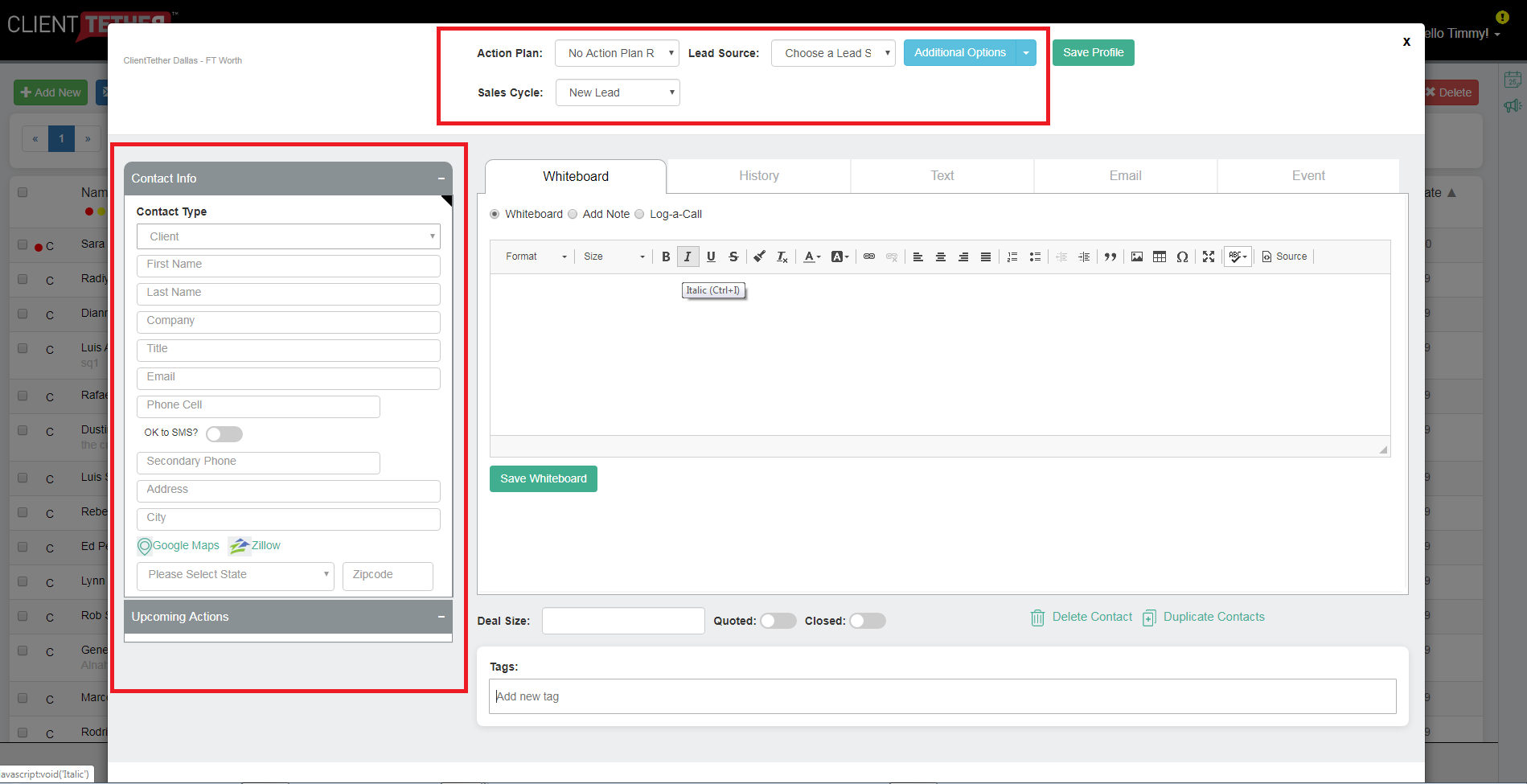
- Click Save and exit the form
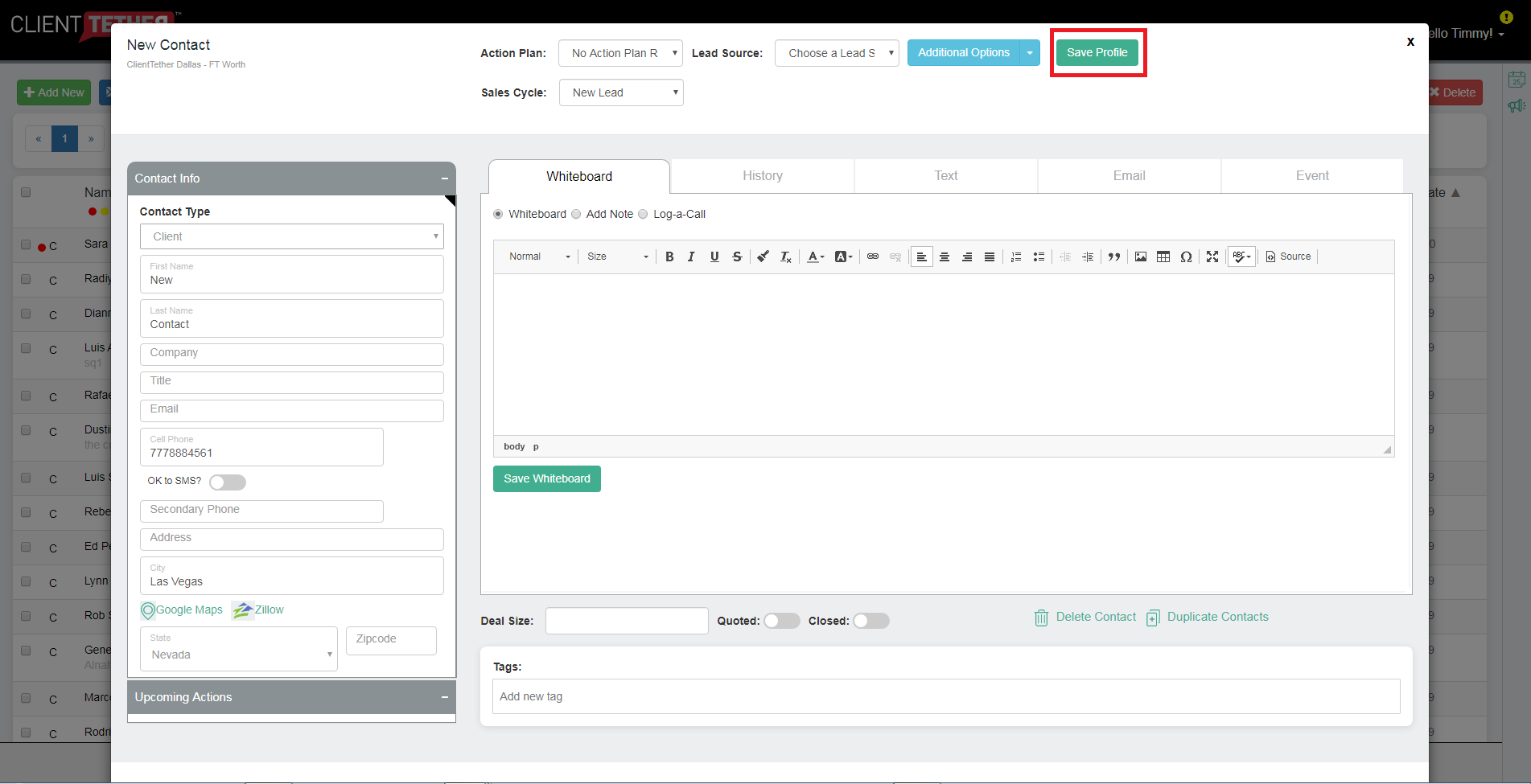
- View new contact