Event Tab
November 16, 2020Overview
This tab allows you to schedule three types of events:
- Call (An automated, scheduled call)
- Contact Reminder
- Next Appointment
You can schedule one of these events by
- Selecting the Event in the event Type drop down menu
- Decide if you would like to activate a Manual Type Event Plan from that drop down menu
- Select if you want a notification when it is time for the event by Checking the Add Notification Box.
- Select the Start Date-Time
- If you are scheduling a Appointment you will need to select End Date-Time
- Make sure you click the Correct Date on the Calendar.
- If you are Scheduling an appointment you can invite people by email.
- It does not automatically invite the client so you would need to put the client’s email in to that field.
- Type in any notes that would be beneficial for the event. All invitees will see the notes.
- If it is an Appointment you will have to select who it is assigned to from the drop down menu. This selection will put the appointment on their ClientTether calendar.
- Click
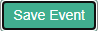
- The Event will appear in the upcoming actions section of the contact profile
After scheduling an Appointment, they often get changed. The system allows you to easily edit and update all the reminders associated with the Manual Event Plan.
NOTE: If a User has a pending appointment and the contact’s information: Name, address, phone and or email are edited, then that information is automatically synchronized into the Appointment information.