History Notes Filter and Search
September 26, 2024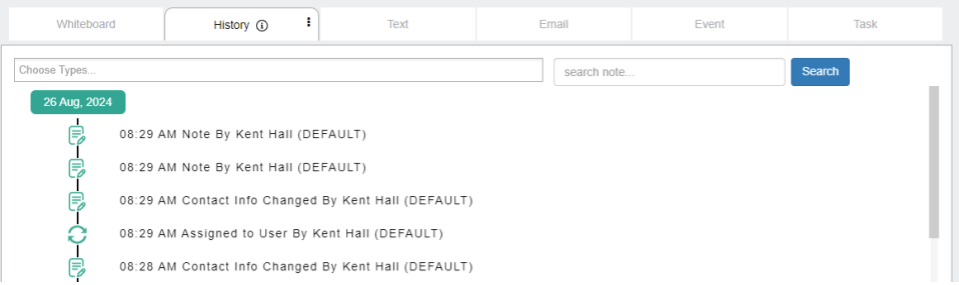
The History Notes section allows you to review interactions and changes associated with a contact. This feature includes filtering and searching tools to help you navigate through the contact’s history effectively.
Filter by Types
- What is it?
- The filter option allows you to choose specific types of history entries to display (e.g., Notes, Contact Info changes, Assignments).
- User-Centric Setting
- The filter is user-specific. This means that once you set a filter, it will persist across other contact profiles you view until you change it. You don’t have to reset your filter preference for each contact, saving time during navigation.
- How to Use It
- Click the “Choose Types” dropdown menu and select the types of history entries you’d like to display. The system will automatically filter the results according to your selection.
Search by Title
- What is it?
- The search feature enables you to quickly find specific history entries by searching their titles. Currently, only titles are searchable in this field.
- Search is Contact-Specific
- The search tool applies only to the currently viewed contact. The results displayed will be limited to this contact’s history.
- How to Use It
- Simply enter your search term in the “Search note…” box located to the right of the filter menu. Once you’ve entered your term, click the blue “Search” button to display the relevant results. Only titles matching your search will appear.
Additional Information
- Interaction Entries: Each entry is timestamped and tagged with the type of change or interaction (e.g., a note being added or contact information being updated).
- Automatic Display: When you open a contact’s history, all entries will be displayed in chronological order unless you apply a filter or search.
This combination of filtering and searching makes it easy to find important details in a contact’s history, whether you’re tracking changes or reviewing past notes.