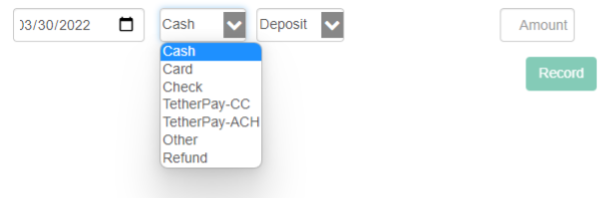TetherPay
January 5, 2022Overview
TetherPay allows you to accept payments within ClientTether.
TetherPay is possible because of a partnership between ClientTether and Stax.
It is important to know that all sensitive payment information is stored and directly managed by Stax.
Before starting the process to use this integration please be aware of the following:
- You must fill out an application with Stax via our integration (more on that below) and be approved.
- Application includes a SOFT pull to get your credit score.
- You will be charged a transaction fee
- Depends on type of transaction
- ACH (least expensive)
- Debit
- Credit Card (Most expensive)
- Transaction fee differs based on
- Type of transaction
- Banks involved
- Depends on type of transaction
Topics
Information Needed
Please be aware that this is an application NOT a sign up. You can be rejected. The top three reasons for being denied are:
- Not completing your application in allotted time.
- Providing fraudulent, or false, information on the application
- Having a low credit score
- This is checked with soft pull and will not affect your credit score.
Activating TetherPay
- Turn on in TetherPay Settings -> Add-On -> Premium
- Go to TetherPay tab in Settings
- Click Start enrollment here
- Fill out form
- Confirm email
- Finish application
- Wait for approval
- Once approved Web Token and API Key will have been added to account
- This can take a couple hours or a couple weeks. Please watch for emails from STAX that maybe asking for more information.
- Access TetherPay will be available in:
- ClientTether Proposal Version 2
- New menu option in ClientTether between Calendar and Hello! menu.
Clarification: the TetherPay Menu shows up as soon as you turn on the Add-On however you will not be able to do anything with it until you applied and been approved for your Stax account.
If you are waiting on your approval you can access your application by clicking the Start Enrollment link in Settings->TetherPay and logging in with your credentials.
Using TetherPay
To fully understand and use TetherPay correctly, please thoroughly go through the following four sections. It is imperative you review this information in order.
- Making sure Royalty settings are accurate
- Understanding where you can use TetherPay
- Using TetherPay in the ClientTether Proposal System Version 2
- Using TetherPay in the TetherPay Menu option within ClientTether
Royalty Settings
Once you have been approved you are ready to use TetherPay!
If you have subaccounts, before doing anything else take a minute go to:
- The Settings Account tab, where it lists all of your sub accounts.
- Go to the edit button by each of your sub accounts.
- Look at the CT Pay section at the bottom of the account settings
- Make sure the correct boxes are checked/unchecked for royalty payments on tips and Convenience Fees.
Make sure you do this for each of your sub accounts before taking any payments via TetherPay.
Where you can use TetherPay
With TetherPay there are two places where you can accept payments
- ClientTether Proposal Version 2
- Card Payments
- ACH Payments
- Accept tips
- Record Payments made in Tab
- TetherPay Menu link
- Card Payments
- ACH Payments
- Accept Tips
- Have access to other features available via Stax for TetherPay
- Will need to manually enter payment on existing proposal to record in ClientTether.
IF you accept payments within the TetherPay Menu Link you will have to manually add them to your proposal V2 if you are accepting a payment tied to an active proposal.
We recommend the following Payment type designations in that situation .
- Card payment – Select Card
- ACH – Select Other
You cannot select TetherPay because that will open up a feature to accept a card payment.
Using TetherPay in Proposal Version 2
To utilize the TetherPay option in the proposal system:
- Go to the active proposal that you are wanting to get paid on
- Make sure the tip, credit card and ACH options is selected correctly on the proposal
- You can set this account wide by going to the Settings-> Proposal -> Payment tab.
- Click add payment
- Select Date
- Select payment Type
- TetherPay – ACH
- TetherPay – CC
- Select payment stage
- Enter amount
- click Record
- Enter in payment information
- Enter in Tip if appropriate
- Click Pay button
- If payment information is not correct or incomplete then you cannot click the Pay button.
- Client’s will be charged and Payment recorded in ClientTether Proposal.
Please remember that the TetherPay payment type is only for accepting new payments not recording payments you have already received via the TetherPay Tab.
IF you received payment in the TetherPay tab and not in the Proposal system, but want to record the payment to a proposal please select the other for how the payment was made.
How to use TetherPay in TetherPay Menu
Here is how to access the information in the TetherPay Menu
- Click on the new TetherPay Menu item in your ClientTether header
- Will be between Calendar and Hello! menu
- Login with your Stax Login information
- Please note there is an option for adding multiple users to TetherPay. We strongly recommend each member of your team have their own individual login.
- After Logging in you will be taken to your TetherPay Dashboard from there you can Access
- Reports
- Payments
- yes you can accept payments!
- You will have to manually update in your payment history for any active ClientTether Proposals.
- Invoices
- Not the same thing as ClientTether Proposal system
- Schedules
- Disputes
- Customers
- This list is independent of ClientTether. You will have to update separately.
- Catalog
- Apps
- Settings
For more detailed information on each of these features and EXACTLY what they entail please visit the Stax support page, and focus on the the StaxPay Section it will address these features in detail.
Controlling CC vs ACH Acceptance
There are Settings to control the visibility of CC and ACH to be used for payments.
CC vs ACH Visibility
You can control the options that your customers see, CC vs ACH, when they open their invoice. This allows you to send an invoice to the contacts and limit which options they have to pay. (See video on left and images below.)
To begin, go to your Proposal Settings and visit the Payments tab. In there you will see the Payment Options for NEW proposals. These settings do not apply to existing proposals. See image below.

New and existing proposals will have similar setting options on the Proposal Overview tab. When a Contact opens their invoice, these are the settings referenced to determine what payment options are shown to the contact. Please remember the invoice is a dynamic page and will show the current settings at the time the page is opened.
See image below.
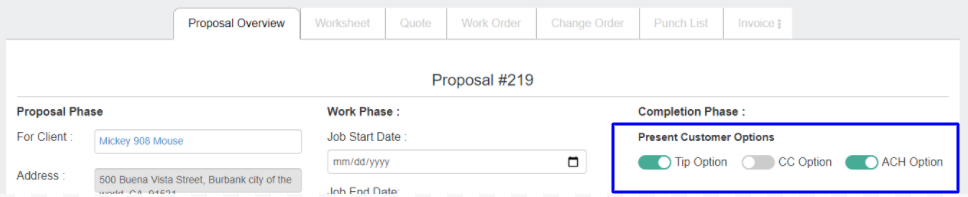
Regardless of the Customer’s options, as a ClientTether User you will be able to choose between all the payment options when taking a payment inside the Proposal system.