Custom Fields
March 30, 2022Overview
To capture information within a Contact Profile that is not already included in available fields, add a Custom Field.
To view available information fields and add a Custom Field, click the Contact Info tab to expand the information panel.
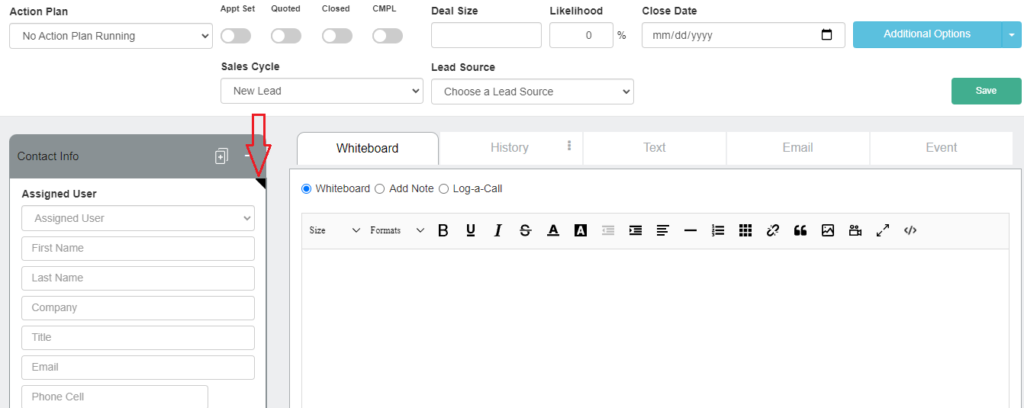
To create a Custom Field, follow these steps:
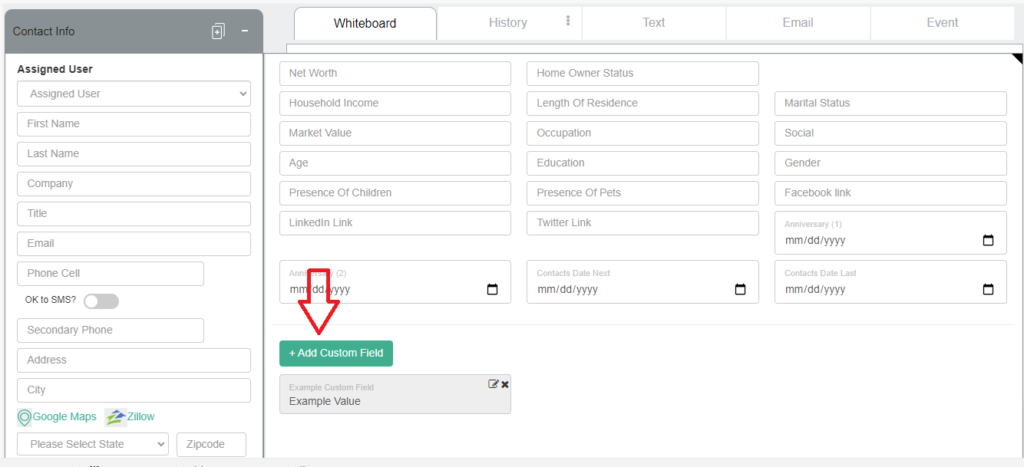
- To add a Custom Field, after clicking the tab icon
 to expand the Contact Info tab, click on the
to expand the Contact Info tab, click on the 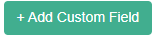 button. Now choose the input field type from the drop-down selections. Next, add the name of this Custom Field in the Label field and then add the Value and click the
button. Now choose the input field type from the drop-down selections. Next, add the name of this Custom Field in the Label field and then add the Value and click the 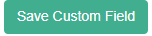 This Custom Field is now added to this Contact Profile. To also add this Custom Field to ALL CONTACTS within your account, proceed to the next step.
This Custom Field is now added to this Contact Profile. To also add this Custom Field to ALL CONTACTS within your account, proceed to the next step.
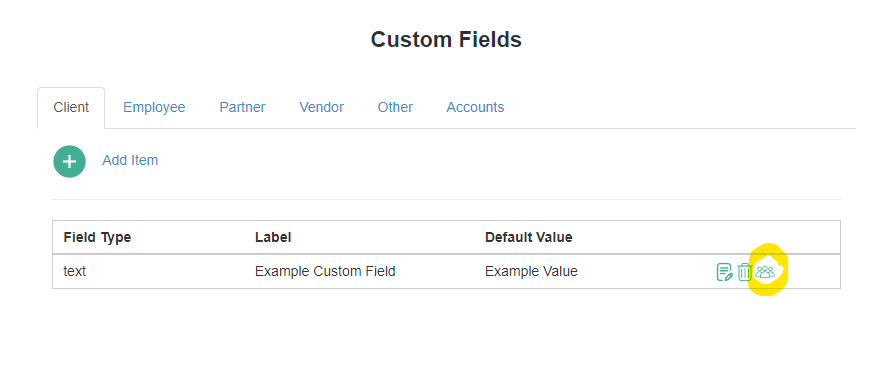
- When adding a Custom Field within a Contact Profile, to also add this new Custom Field to all Contacts within the account, navigate to Settings–>Custom Fields and click this icon
 at the far right of that specific Custom Field you wish to add to all Contacts within your Account.
at the far right of that specific Custom Field you wish to add to all Contacts within your Account. - Please note: When updating all Contacts to include this newly added Custom Field, the update process timeline will be determined by the volume of Contacts within the Account as well as ongoing system activity.