Users Settings
July 15, 2020Overview
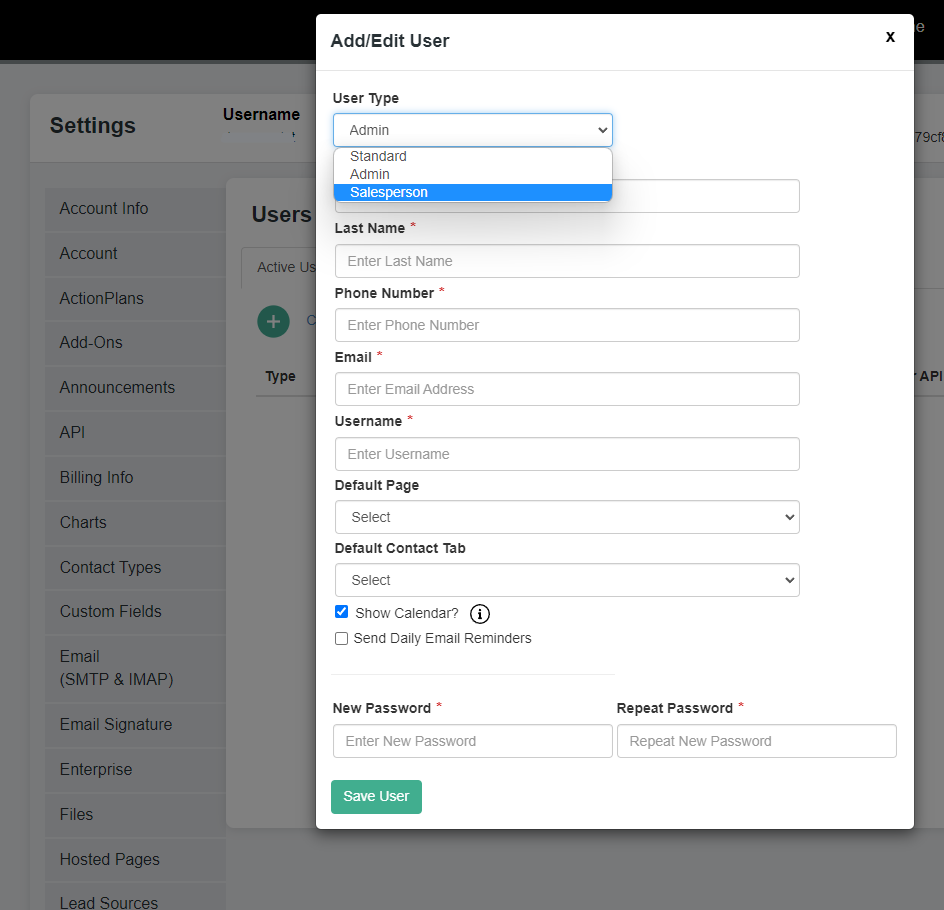
There are four User types available within your ClientTether account:
- Account Owner (AO)
- Admin User
- Standard User
- Salesperson
The AO can access all features within the account with the exception of the Call Center feature.
Admin Users can access/view all features of the account, mirroring the access/view of the AO, and also cannot utilize the Call Center feature.
Standard Users have a restricted or limited view of the account which excludes them from having access to edit Action Plans, delete Contacts, and change most Settings. Standard Users do, however, have access for to the Call Center Feature.
Salesperson Users have a restricted or limited view of the account which excludes the from seeing Contacts that are not assigned to them both in the Contacts lists and Pipeline. Additionally, Salesperson users cannot edit Action Plans or change most Settings. Salesperson users are able to set and save custom filters.
Please note: At the Users panel within Settings, the ID for API v2 is provided for use when creating an API or POSTing Calls in regards to specific Users.
Topics
Creating Users
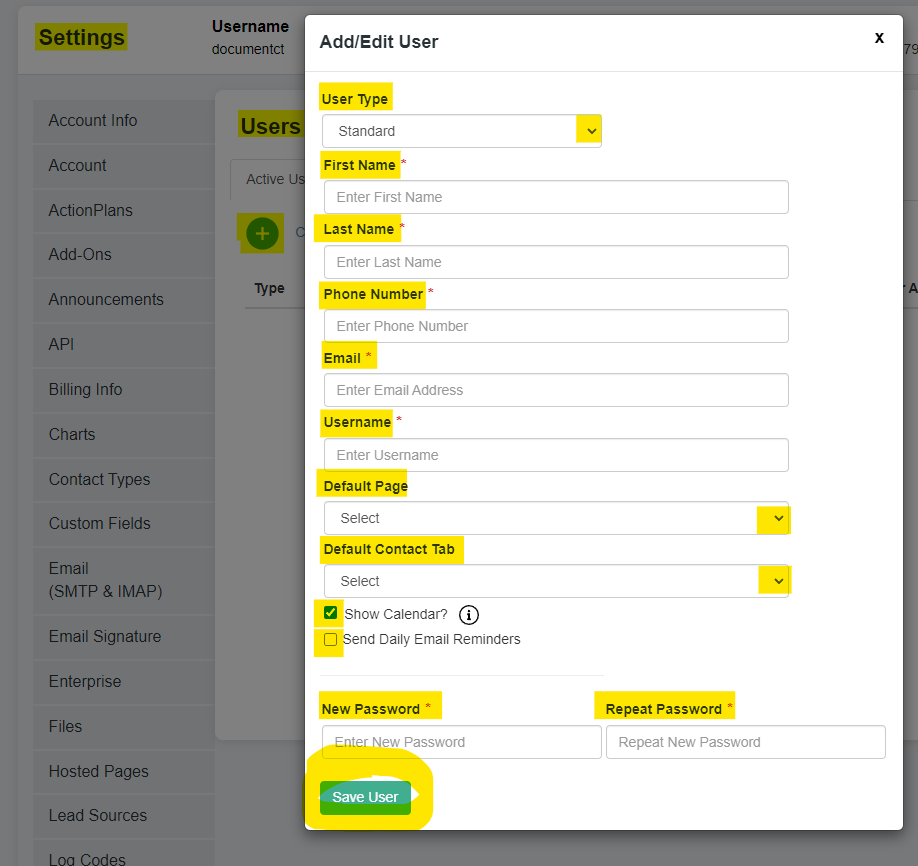
- Go to Settings
- Click User Tab
- Click on
 icon next to “Create New User”
icon next to “Create New User” - Select User Type
- Enter First Name
- Enter Last Name
- Enter Phone Number
- Enter Email
- Create a User Name
- Select the Default landing page for this User (determines the first page this User will see after logging into the account).
- Select the Default Contact Profile Tab for this User (determines which tab within the Contact Profile is shown first).
- Create your Password
- Verify Password
- Select “Show Calendar” to have your calendar shown when comparing calendars for Events.
- Check the box at “Send Daily Email Reminders” to have ClientTether email you each morning with updates regarding Contacts within your account.
- Click

Once saved, this new User profile has been created. The new User will then log into the ClientTether account using the unique User Name and Password credentials created here.
Please note: The AO and Admin Users can log in and view the account as a specific User by navigating to Settings and then the Users tab. At the Users List, click on the login button ![]() adjacent to the User account profile you wish to view. Confirm your access choice at the pop-up menu and then view the account as that specific User/User Type to confirm access is as intended.
adjacent to the User account profile you wish to view. Confirm your access choice at the pop-up menu and then view the account as that specific User/User Type to confirm access is as intended.
Editing User
- Navigate to Settings
- Click the User Tab
- From the Users List, click on the edit
 icon
icon - Update the User profile as needed
- If you update the password, please click
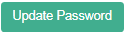 to save your updates.
to save your updates. - All other changes made within the User profile will automatically save when you exit the screen.
Deleting User
- Navigate to Settings
- Click the User Tab
- From the Users list, click on
 icon adjacent to the User profile you wish to delete.
icon adjacent to the User profile you wish to delete. - Confirm this selection at the pop-up menu.
- Once deleted, the User profile will be stored at the list under the Archived Users tab.
Archived Users
Once Users are deleted their profiles are accessible in the Archived Users tab within the Users List.
Please note that Contacts assigned to an Archived User will have their assigned user box outlined in orange in the Contact Profile.
When a User is archived, the password is automatically reset by the ClientTether system to prevent access to the account using those credentials.
If you wish to restore a User, then click the restore ![]() button next the archived User you wish to restore.
button next the archived User you wish to restore.
Please not: If you restore the User, you must update/reset the password in the Users List and provide those updated credentials for access to the account.