Proposal Additional Delete Options Added
February 2, 2023The following delete options have been added to Proposals.
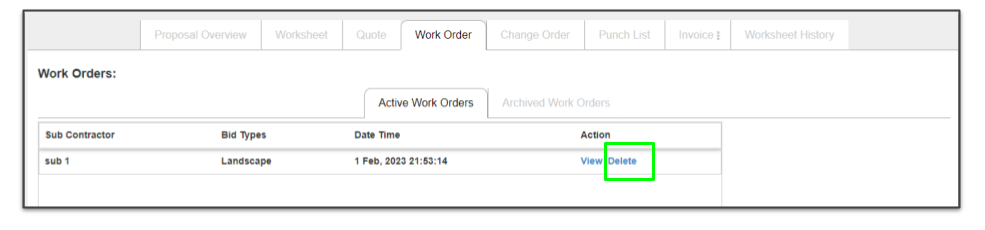
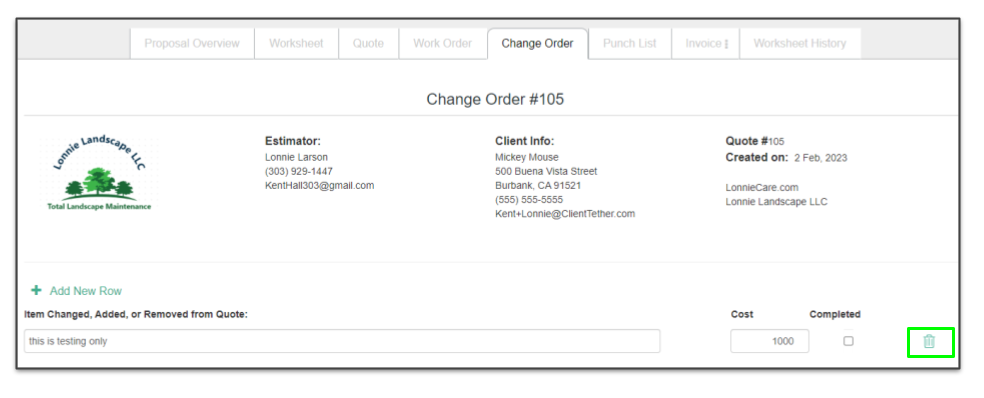
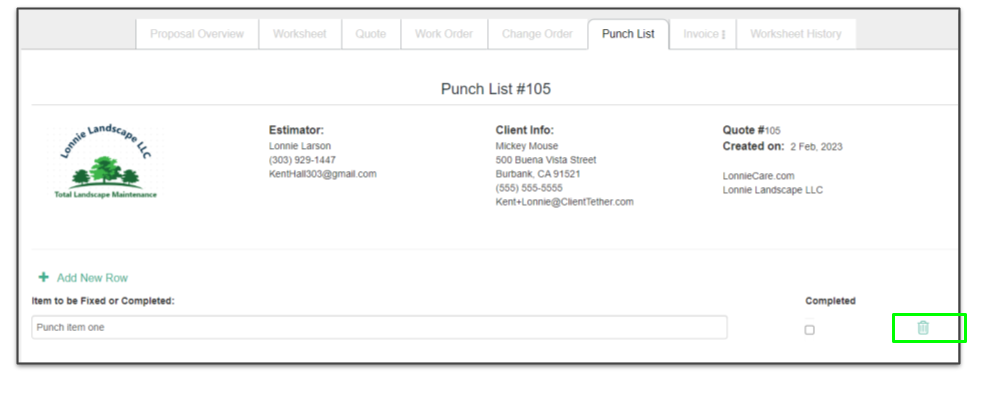
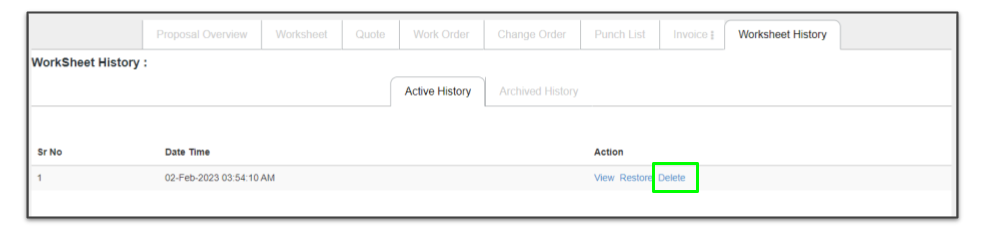
Proposals: Show Contact’s Company Name in Quote Header
February 2, 2023First the Client Company should be checked in Proposal Preferences.
Then it will show in the Quote Header
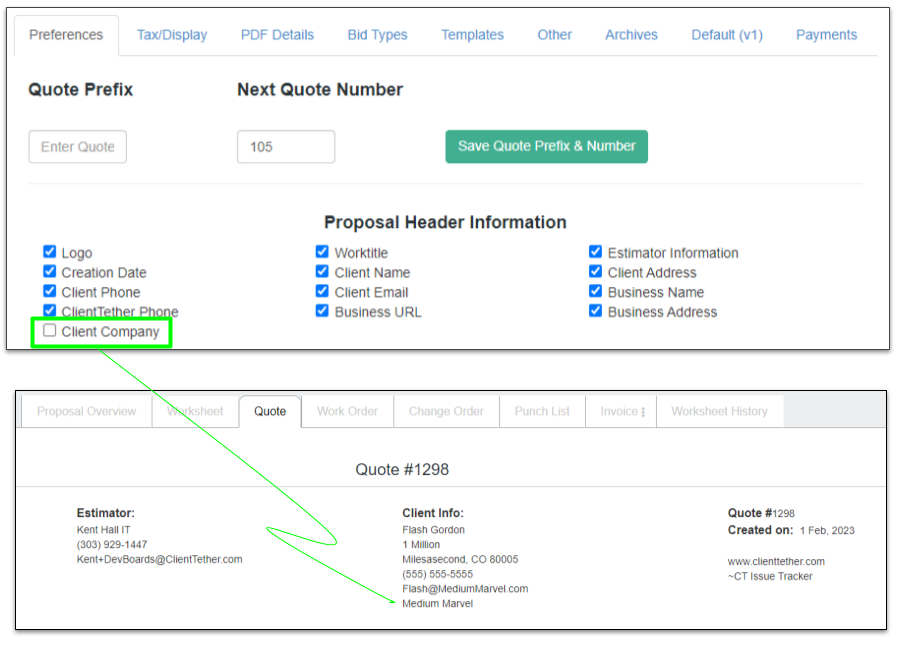
Proposal Settings – Share Quote Type
January 5, 2023You can choose to share “Quote Types” down your organizational structure.
Simply go to the Other tab under Proposal Settings and click any Gray Arrow. That will tell the system to share that Quote Type with subaccounts. A green arrow means that the Quote Type has already been shared. (See image below.)
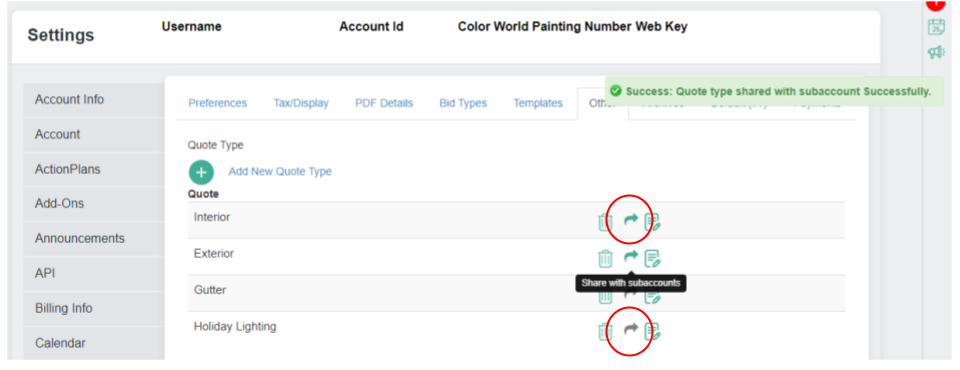
Proposals: Duplicate Bid Type and Line Items
December 8, 2022
The duplicate options allows the User to quickly add similar Worksheet elements like whole Bid Types or individual Line Items.
Duplicating a Bid Type puts the new Bid Type immediately below the current Bid Type with all the associated line items.
Duplicating a Line Item puts the new item immediately below the current line item within the current Bid Type.
Proposals: Add Templates to Worksheets
December 8, 2022A Template can be used to start a new Proposal or to add to an existing Proposal.
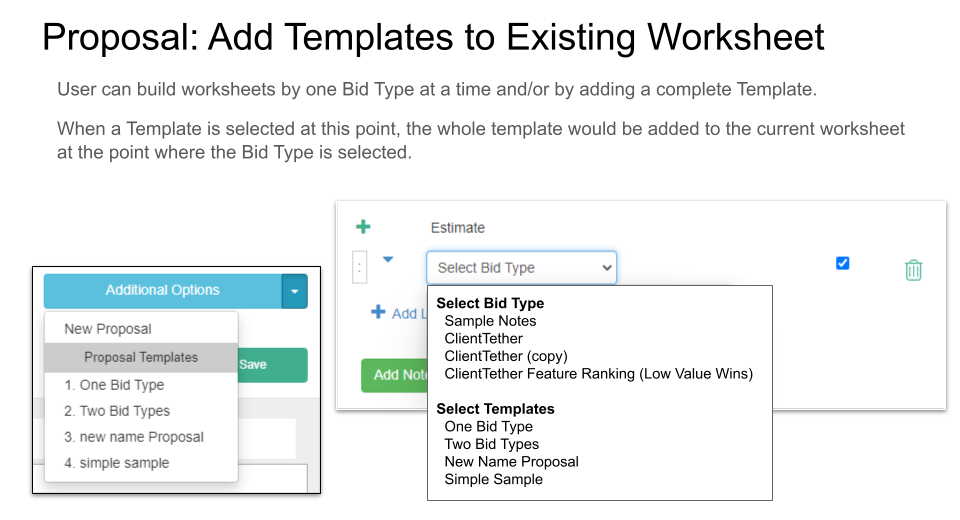
As you can see in the image above, Templates are shown on the Bit Type dropdown as well as the create New Proposal menu.
Proposals: Field Type Calculation, Rounding
December 8, 2022There are three types of Calculated fields: Calculation, Hidden and Summation. All three have the same rounding options explained below.
Round is the default option and it will properly round to two decimal places.
The second decimal place will be rounded down if the third place decimal is a 0 – 4.
The second decimal place will be rounded up if the third place decimal is a 5 – 9.
The Round Up option on a Calculated field will round up the calculated value to the nearest interger.
The Round Down option on a Calculated field will round down the calculated value to the nearest integer.
Set the rounding options in the Proposal Editor and it will be applied when that line item is selected on the Worksheet.
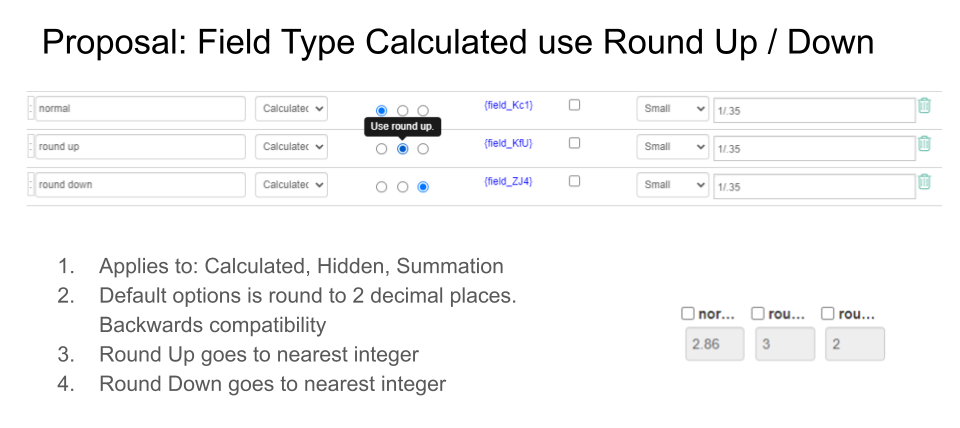
Proposals: Email from Invoice Tab
September 28, 2022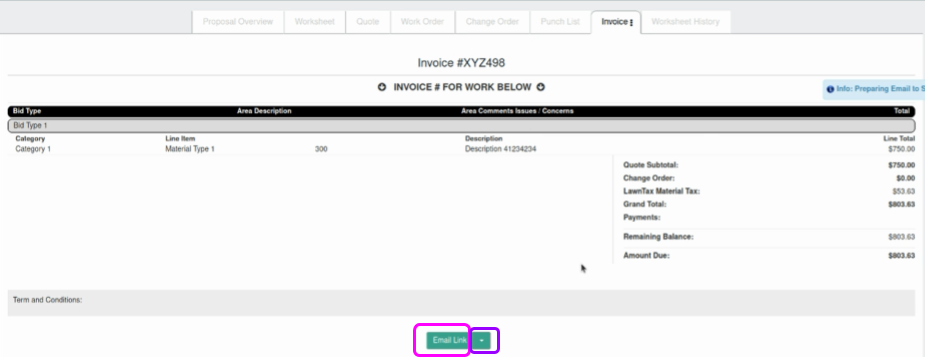
From the Invoice Tab in Proposals, you can send an email in one of two ways:
- Click on the Email Link and the system will open the full Contact Profile where you can verify/change the email address and then click on the Email Tab. Here you have the full power of our email tool including the selection of Templates. Choose a template and set all your other settings as desired before you click on the final Email button.
- Click on the dropdown portion of the email link to shorten the email process. This will show you the list of email templates. Simply make a selection and the proposal will be emailed strait away.