Task Management
July 2, 2024Task Management Basics
- Create a Task for specific Contact
- Include instructions and resources
- Assign a due date
- Assign the task to a User
- Enter a Priority 1 – 5
Tasks extends existing features of ClientTether like Templates and Action Plan Steps, which you should already familiar with. Review those topics if necessary. Let’s start with Templates as a way to assign a common task…
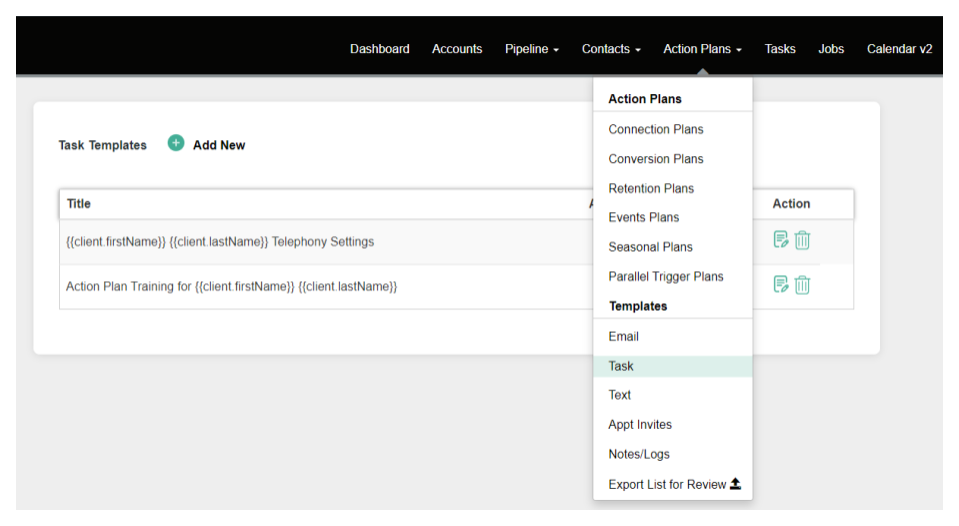
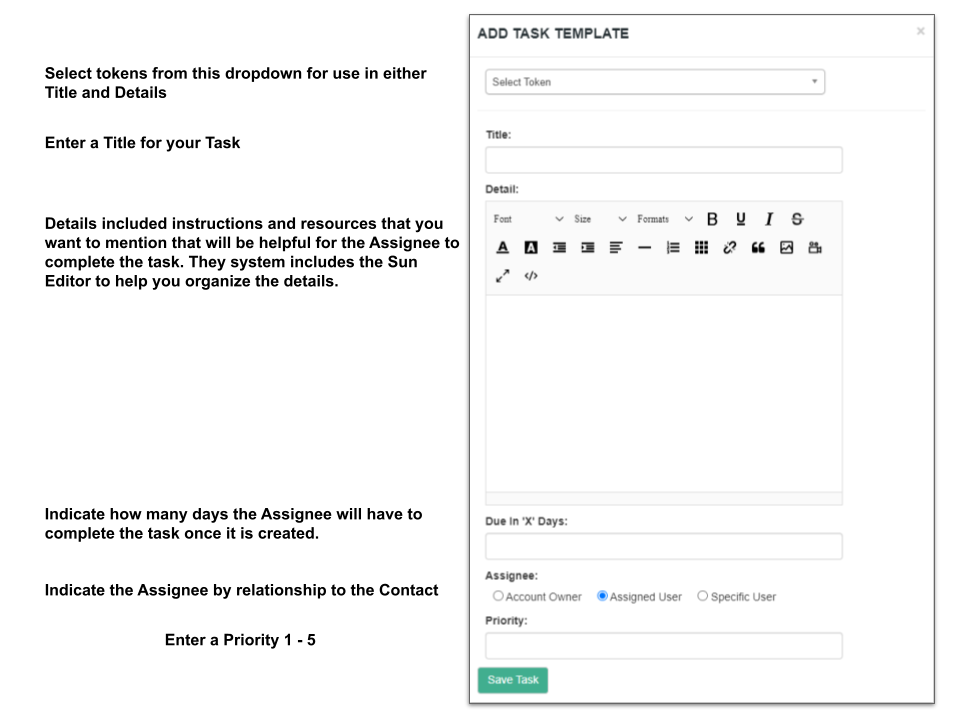
Creating a Task for a Contact
Open any Contact Profile and select the Task Tab (1). Then click on Add New Task (2)
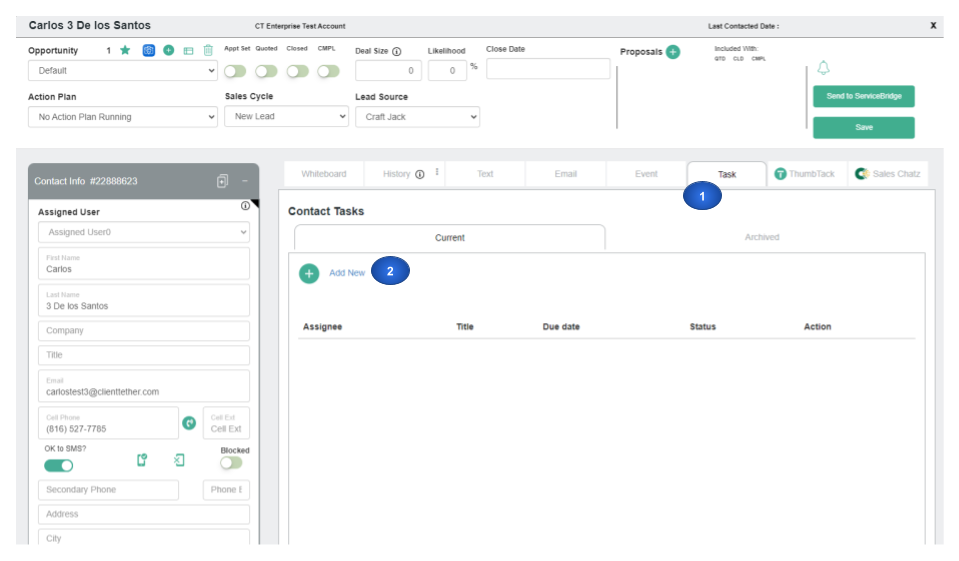
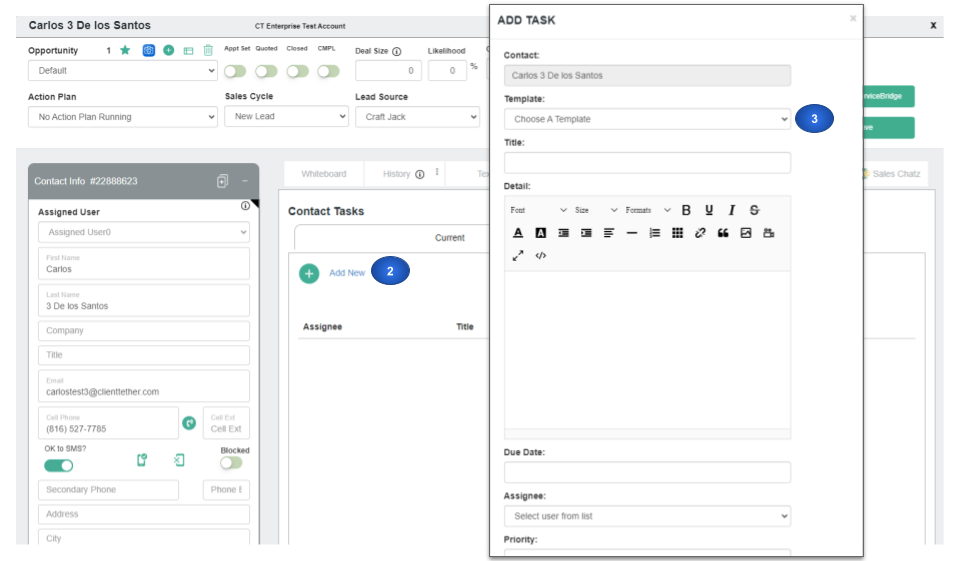
Now you are ready to manually create a unique task or use the Template option to assign a common task.
Create a Task via Action Plans
Action Plans has an Action Step that is very similar to creating a Template. If you are familiar with the Template process the Action Plan Step will be very easy. Action Plans allow the Task step to be auto-assigned and scheduled as needed.