Accounts List Page
January 8, 2021Overview
The Accounts page is available to any Multi-Level Account. Meaning you have, or are set up to add sub-accounts.
On this page you get a list of all of your sub-accounts and their sub accounts.
You can see the acccounts’:
- Company name
- Account Admin
- Account Admin Last Login
- Created Date
- Subscription Plan
You can also:
- Login to the sub accounts by clicking

- Perform various actions by clicking the arrow on
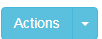
- This will be covered in depth below
- See the full contact list for an account by clicking the
 that is next to the Company Name.
that is next to the Company Name. - Search for a contact in all of the sub-accounts by using
 in top the right corner of the page.
in top the right corner of the page. - You can select what you are searching for via the drop down menu between Search bar and search button.
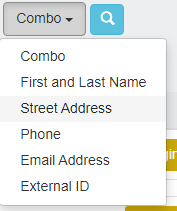
- Please note that if you select combo it will search all options with your data.
- That means if you are searching for phone number with 555-555-5555 it will pull up addresses, email addresses, etc., that have 555 in them.
- It is best practice to select the specific category you are searching in.
- Also be aware that the phone option can now accept any 10 digit formatting without it causing a problem for searches
- 5555555555
- (555) 555-5555
- 555-555-5555
- 555.555.5555
- etc.
- Please note that if you select combo it will search all options with your data.
- You can select what you are searching for via the drop down menu between Search bar and search button.
To create a new account or clone an account you have to go to the Account Settings page.
Topics
![]() to the far right gives you many options of what you can do on this page.
to the far right gives you many options of what you can do on this page.
Also visit Account Types to learn more about different types of Accounts in ClientTether.
Edit Account
The Edit Account Action allows you to update the following account information:
- First Name
- Last Name
- Company Name
- Account Name
- Phone
- Office-Phone
- Website
- Address information
Change Password
The Change Password action allows you to update your account’s password.
This window will show the username.
- Type in new password in New Password field
- Re-type in new password in the Confirm Password field.
- Click

- You will see a confirmation message that the password has been updated.
- To close the window click
 or click outside of the window.
or click outside of the window.
Upgrade to Multi-Account
This allows you to change your sub accounts from a single level account to a multilevel account.
To do this just select to Upgrade Multi-Account.
If this upgrade is in place and you want to change the account back to a single level account. The “Upgrade to Multi-Account” option will be replaced with “Mark as Single Level” and this will change will the account back to single level account.
Move Account
The Move Account action allows you to re-arrange your accounts.
When you click on this option it will open a window with a drop list of your accounts and you can move the account under the account you wish.
Delete Account
The Delete action will completely remove an account.
Just click ![]() and this will remove the account.
and this will remove the account.
If you delete an account this will completely remove it, and all contacts and content within it from the system. You cannot undo this.