Private AI Chatbots
November 1, 2023Background
Private AI Chatbots are built on our Hosted Pages platform that allows you to present the same tool to both known-contacts and non-contacts. Please see Hosted pages for more information.
Create
- Open Settings
- Click on Hosted Pages Tab
- Click on Add New
- Fill in the Hosted Pages information
- Fill in the Private AI Chatbot options
- Model: Choose between ChatGPT 3.5 and ChatGPT 4.0
- Temperature: Enter a number from 0 to 2. This sets the range from Fact to Fiction. 0 is all facts and 2 is all fiction. Somewhere in the middle is a happy mix of facts and allowing ChatGPT to talk like a human when writing sentences.
- Prompt: This is where the real magic comes. More on this below.
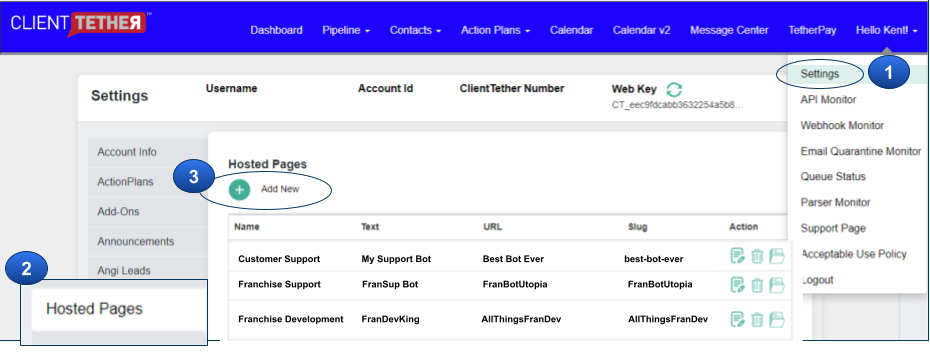
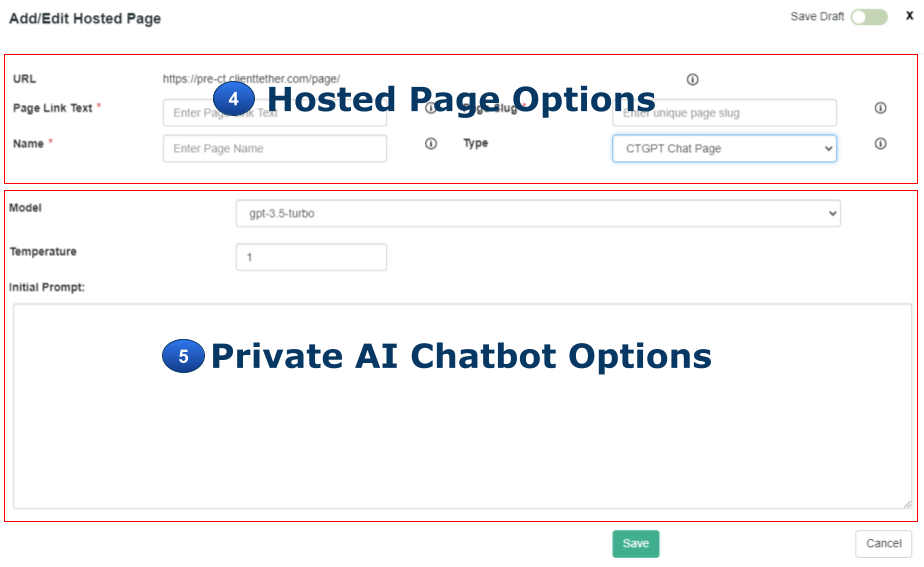
Prompt Engineering is a mix between art and science. Rather than starting a YouTube channel on prompt engineering we are going to give samples of things that have worked. For your bot, you should use all three components listed below.
Prompt Component 1: Role
Your role is a virtual [ Tag: Industry ] expert named [ Tag: Bot Name ] designed to answer questions regarding the industry in general with a focus on [ Tag: Company Name ] located in [ Tag: City, State ]. You are an expert in this field and only represent the Company called [ Tag: Company Name ].
Prompt Component 2: Resources
Resources: Use the following website: [ Tag: website one ] in additional to your general knowledge about the industry.
(You can enter more websites and give reasons for using the knowledge on that page.)
Prompt Component 3: Instructions
Introduce yourself in a [ Tag: tone ] but short manner as if you were [ Tag: Name a well known person ]. Present the guest with the idea that they can ask you question about [ Tag: Industry ]. Share with the guest a couple of common questions they should ask.
Keep the guest focused on the services of [ Tag: Company Name ]. Should the guest inquire about other topics, gently remind them of your focus.
Tag Examples
[ Tag: Industry ] – CRM
[ Tag: Bot Name ] – Clint Tetherford
[ Tag: Company Name ] – ClientTether
[ Tag: City, State ] – Spanish Fork, UT
[ Tag: website one ] – https://ClientTether.com
[ Tag: tone ] – friendly, professional, comical, stern, whimsical, etc
[ Tag: Name a well known person ] – Donkey on Shrek, Kim Garst, Guy Kawasaki, President Abe Lincoln, etc
ServiceBridge
June 29, 2023Our integration allows you to send Contact data one-way to ServiceBridge on demand from the Contact Profile with the click of a button that shows after this Add-On has been activated. Follow this link to learn how to Activate Add-Ons.

This feature assumes that you already have an account and are familiar with ServiceBridge features. If you have support questions about ServiceBridge, please contact them.
Setup
After activating the ServiceBridge Add-On, a new Settings Tab will be made available. Click on that tab and enter the necessary credentials. There is a link included on that page with instructions from ServiceBridge.
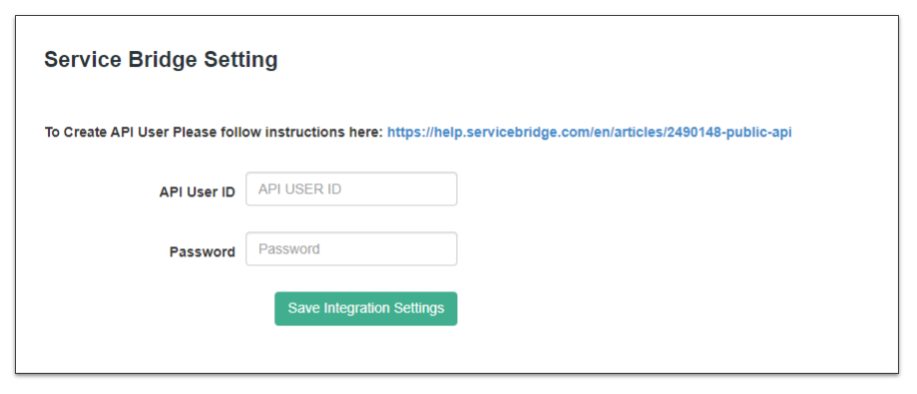
CompanyCam Integration
June 28, 2023Unlock the power of visual engagement with our seamless integration between CompanyCam and ClientTether! This innovative partnership transforms your contact engagement by allowing you to effortlessly sync and showcase CompanyCam photos directly within ClientTether’s Contact Profiles and Proposals. Elevate your proposals from good to great by embedding critical visual documentation right where you need it, ensuring that every proposal is both informative and visually compelling.
With our integration, you solve the problem of disjointed communication and improve your project’s narrative, making it easy for clients to see the true scope and quality of your work.
Setting up is a breeze—our step-by-step guide will have you enhancing your ClientTether workflow in no time. Experience a new level of professionalism and efficiency as you manage projects and impress clients with a complete, polished look that stands out in today’s competitive market. Dive into this integration and make the most out of your client engagements and proposals today!
Setup
This integration is an Add-On feature and must be activated before the integration tab will be visible. Please visit the Add-On support page to learn how to activate Add-Ons.
Note: You will need to create an Access Token in CompanyCam to complete this activation.
After CompanyCam integration has been activated, a new Settings Tab will become visible. Click on that new tab to continue with the setup process.
There are two fields in the setup.
1. CompanyCam Access Token: this is a token that you create inside of your CompanyCam account. A link is provided to the documentation from CompanyCam on how to create your Access Token. Please contact them if you have questions on this procedure. Once you have created the Access Token simple copy and paste that value into the first field.
2. Project Naming convention: This is an optional field that can be used to auto-generate Project Names if you choose to create a new project from within ClientTether. Use ClientTether Tokens from the dropdown list to the right or type in some text. For example: if I wanted projects that start in ClientTether to be named with the initials of CT_ and then the address of the property where the work would be done and finally followed by today’s date; then in the Project Naming convention field you would enter:
CT_{{client.address}}_{{tokens.today}}. Remember the tokens will come from the Token dropdown menu t the right. When you select the token by name, the value is copied to the clipboard so that all you have to do is paste into the naming convention field.
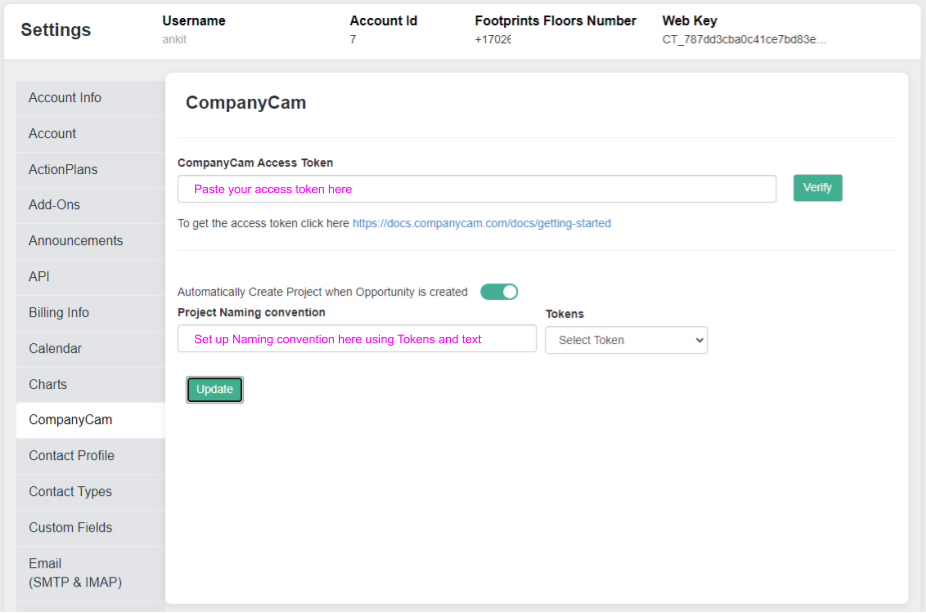
Using CompanyCam in ClientTether
After the setup is complete, there are two location where the CompanyCam icon will appear:
1. in the Contact Profile
2. in Proposals on the Overview tab
Each location is independent of each other. Below is a video showing this two locations and how to use them. We assume that you already have a CompanyCam account and know how to use it.
SendJim Add-on
December 13, 2022SendJim is a direct mail delivery system that makes Direct Mail a breeze. And now it is custom Add-on available in your ClientTether. BEFORE using this feature in ClientTether you must have an account with SendJim also.
To learn more please watch this video: