History Notes
April 15, 2020Overview
From within the Contact Profile, select the History tab to the right of Whiteboard to view a time-stamped history of activity for the specific Contact. Information here shows the last 100 records of activity for this Contact and that activity can be sorted ascending or descending by selecting that preference at the three dots to the right of the History tab title. History Notes provide an easily accessible, visible record of all activity, interactions and important information for a Contact. All phone calls, text messages, emails, and notes regarding a client are stored in the history tab in a Contact Profile.
The information in the History tab within the Contact Profile is limited to 100 notes/records. To view activity for this Contact that occurred beyond the 100 records shown, select the “View More History” link at the lower right of the activity list in History to launch a new browser tab that will provide a view of the complete History of all associated activity for this Contact.
Below, we will cover the following topics:
- Video Tour of History Notes
- How to Access History Notes
- What is Stored in History Notes
- How to Add History Notes
Video Tour of History Notes
How to Access History Notes
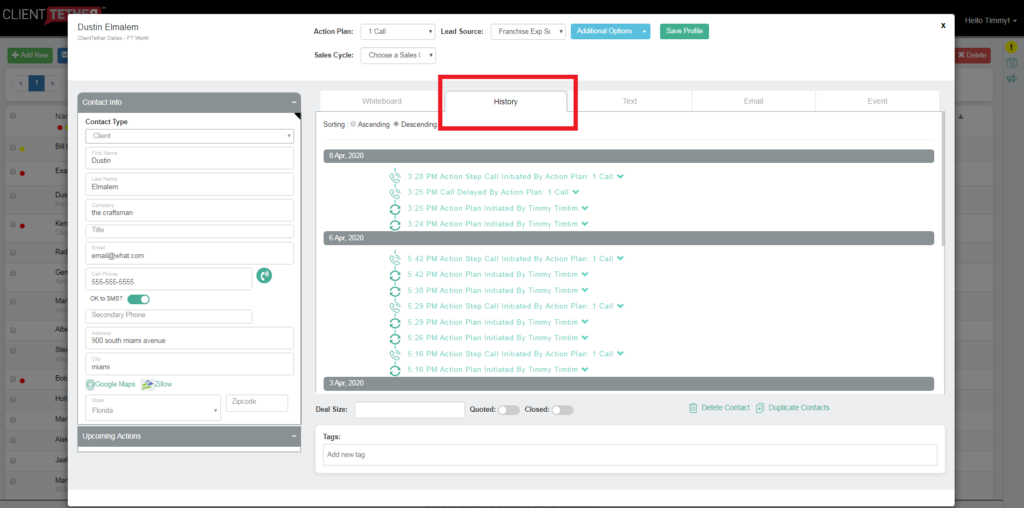
History notes can be accessed by opening the contact profile and clicking on the history tab.
What is stored in History Notes
- Phone calls – This includes a note of when the call took place, how it was placed, who placed it, and an audio recording of the call
- SMS Messages (Text Messages) – This includes a note of when the message was sent, how it was sent, who sent it, and a copy of the text message.
- If SMS excluded client this will be documented in the history note.
- Emails Sent To Your Contacts- This includes how many times emails have been opened by the contact, when the message was sent, who sent it, who the message was CCed and BCCed to, and the actual message.
- Emails Received From Your Contacts – When it was received, who it was sent to, and the actual message. Only Available for users connected to Outlook via our OAuth2.
- Appointments- Provides who scheduled the appointment, When the appointment took place and any notes about the appointment.
- Changes to SMS Permission, Action Plan, Lead Source, and Sales Cycle.
- Notifications about contacts Unsubscribing to Emails
- Notes- Anything you have added through the note section in the whiteboard.
- Proposals being opened
- Proposals being signed.
- Contacts being moved accounts.
How to Add to History Notes
Any action, email, sms, appointments, etc, will automatically populate in the history field. To add a note just go to the whiteboard tab and select add note. Type in you note, Save it, and it will be added to your History Notes.