Sales Cycle Settings
December 31, 2020Overview
The Sales Cycle allows you to track and visualize the progress of contacts throughout your sales process.
A unique sales cycle can be created for each Contact Type.
To create a new step in the Sales Cycle, first, navigate to the Settings menu, click on Sales Cycle, and:
- Click
 next to “Add New”
next to “Add New” - Select whether the new step is Inactive or Active
- Enter the step’s Sort Order
- This designates where in your Sales Cycle this step should fall.
- Name the Step
- If during this step in your sales process a customer is quoted or closed select the appropriate check box to automate tracking of this parameter.
- If customer is neither quoted nor closed in the step don’t check either box
- Note: Each step following the point when a client is quoted, you will want to check that box, so the data is tracked correctly.
- Select if the step has a designated Assigned User
- Check the Add Notification box if you want a Notification that a contact has reached this step.
- Click
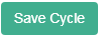
If you cannot see or edit your Sales Cycle that means it has been locked at the enterprise account level.
Please Note: If you have any contacts currently in a sales cycle step, you can only edit it, you will not be able to delete it.